Teraz filmy stają się coraz ważniejsze, abyś mógł prezentować swoje przemyślenia i uczucia na Instagramie, YouTube lub Facebooku.
Ale jak sprawić, by Twój film wyglądał profesjonalnie, kreatywnie, oszałamiająco i zasługiwał na udostępnienie? Darmowe oprogramowanie do edycji wideo może Ci wyświadczyć przysługę.
A więc, który jest najlepszym edytorem wideo dostępne na rynku?
Jeśli nie masz pewności co do oprogramowania do edycji wideo, którego powinieneś używać do edycji swoich filmów, jesteś we właściwym miejscu. Ponieważ zamierzamy przeprowadzić Cię przez najlepsze edytory wideo, w tym bezpłatne wersje.
Nowicjusze w świecie edycji wideo, a także doświadczeni profesjonaliści mogą skorzystać z tego przewodnika, aby znaleźć oprogramowanie do edycji wideo, które pomoże im tworzyć lepsze treści wizualne.
Zanurzmy się i zbadajmy wszystkie aspekty warte rozważenia, zanim zdecydujesz, które oprogramowanie jest dla Ciebie najlepsze. Możesz też kliknąć Filtr po lewej stronie tego artykułu, aby znaleźć najlepsze oprogramowanie do edycji wideo.
- Część I:Najlepszy edytor wideo na PC/Mac/Linux
- Część II:Najlepsze oprogramowanie do edycji wideo online
- Część III:Najlepsza aplikacja do edycji wideo na iOS/Androida
Spędziliśmy około miesiąca na badaniu i testowaniu wszystkich popularnych programów do tworzenia filmów na rynku, a teraz zebraliśmy dla Ciebie 35 najlepszych edytorów wideo. Ta lista twórców filmowych może być używana w systemach Windows, Mac OS, iOS, Android i Linux. Poza tym niektóre z nich to edytory wideo online, z których można korzystać bezpośrednio.
Teraz przefiltrujmy listę, aby znaleźć najlepszy dla Ciebie edytor wideo. Sprawdź to :
| Nie. | Nazwa produktu | Obsługiwany system operacyjny | Cena | Najlepsze dla | Przegląd | Link do pobierania |
|---|---|---|---|---|---|---|
| 1 | Wondershare Filmora | Windows 7/8/10, Mac OSX | Bezpłatny okres próbny; 79,99 USD bezterminowo, 49,99 USD rocznie | Początkujący, półprofesjonaliści | 4,9 | Pobierz |
| 2 | Windows Movie Maker | Windows 7/8/10 | Bezpłatne | Początkujący | 4.1 | Pobierz |
| 3 | iMovie | Mac OS, iOS | Bezpłatne | Początkujący | 4.3 | Pobierz |
| 4 | Final Cut Pro | Mac OS | 30-dniowy bezpłatny okres próbny; 299,99 USD | Profesjonaliści | 4.4 | Pobierz |
| 5 | Wondershare Filmii | Windows 7/8/10 | Bezpłatny okres próbny; 9,99 USD | Początkujący | 4.3 | Pobierz |
| 6 | Lightworks | Windows 7/8/10, Mac OS, Linux | Bezpłatny okres próbny; 437,99 USD | Profesjonaliści | 4.2 | Pobierz |
| 7 | Strzał | Windows 7/8/10, Mac OS, Linux | Bezpłatny edytor wideo typu open source | Półprofesjonaliści | 3,9 | Pobierz |
| 8 | HitFilm Express | Windows, Mac OS | Bezpłatne | Półprofesjonaliści | 4.1 | Pobierz |
| 9 | Mikser | Windows 7/8/10, Mac OS, Linux | Bezpłatne; Zafunduj 6 USD/mies. na wsparcie | Profesjonaliści | 3,8 | Pobierz |
| 10 | Avidemux | Windows 7/8/10, Mac OS, Linux | Bezpłatne | Początkujący | 3,5 | Pobierz |
| 11 | Edytor wideo VideoPad | Windows, Mac OSX, iOS, Kindle | Bezpłatne | Początkujący | 3,9 | Pobierz |
| 12 | OpenShot | Windows 7/8/10, Mac OS, Linux | Bezpłatny edytor wideo typu open source | Początkujący | 3,8 | Pobierz |
| 13 | Kdenlive | Windows 7/8/10, Mac OS, Linux | Bezpłatne | Półprofesjonaliści | 4.1 | Pobierz |
| 14 | Adobe Premiere Pro | Windows 7/8/10, Mac OS | 7-dniowy bezpłatny okres próbny; 20,99 USD/mies.; 33,99 USD/mies. | Profesjonaliści | 4,5 | Pobierz |
| 15 | Magix Vegas Pro | Windows 7/8/10, Mac OS | 399-799 USD | Profesjonaliści | 4.2 | Pobierz |
| 16 | Adobe Premiere Elements | Windows 7/8/10, Mac OS | 99,99 USD | Półprofesjonaliści | 4.7 | Pobierz |
| 17 | CyberLink PowerDirector | Windows 7/8/10, Mac OS | 69,99 USD - 129,99 USD | Półprofesjonaliści | 4,5 | Pobierz |
| 18 | Magix Movie Video Easy | Tylko Windows | Bezpłatny okres próbny; 49,99 USD | Półprofesjonaliści | 3,6 | Pobierz |
| 19 | Magix Video Pro | Windows 10 | Bezpłatny okres próbny; 79,99 USD | Początkujący | 4.1 | Pobierz |
| 20 | Media.io | Online | Bezpłatne | Początkujący | 4.75 | Sprawdź |
| 21 | YouTube | Online | Bezpłatne | Początkujący | 4.8 | Sprawdź |
| 22 | Przycinacz wideo online | Online | Bezpłatne | Początkujący | 3,6 | Sprawdź |
| 23 | Kreator filmów online | Online | Bezpłatne | Początkujący | 3,7 | Sprawdź |
| 24 | ClipChamp | Online | 14-dniowy bezpłatny okres próbny; 7 USD/mies. | Początkujący | 4.1 | Sprawdź |
| 25 | WeVideo | Online | Bezpłatny okres próbny; 11,99-79,99 USD | Początkujący | 4.4 | Sprawdź |
| 26 | Kizoa | Online | Freemium | Początkujący | 3,8 | Sprawdź |
| 27 | Wideo | Online | Freemium | Początkujący | 4.3 | Sprawdź |
| 28 | FilmoraGo | iOS, Andoird | Freemium | Początkujący | 4.1 | Pobierz |
| 29 | Vlogit | iOS, Android | Bezpłatne | Początkujący | 3,6 | Pobierz |
| 30 | VideoShop | iOS, Andoird | Freemium | Początkujący | 4.8 | Pobierz |
| 31 | Profesjonalny filmowiec | iOS | Freemium; 5,99 USD/mies. | Półprofesjonaliści | 4.6 | Pobierz |
| 32 | KineMaster | iOS, Andoird | Freemium | Półprofesjonaliści | 4.4 | Pobierz |
| 33 | LumaFusion | iOS | 29,99 USD | Półprofesjonaliści | 4.8 | Pobierz |
| 34 | Vizzywig 2019 | iOS | 79,99 USD | Półprofesjonaliści | 4.1 | Pobierz |
| 35 | PowerDirector | iOS, Andoird | Freemium | Początkujący | 4,5 | Pobierz |
Część I:Najlepsze oprogramowanie do edycji wideo dla systemów Windows/Mac/Linux
1. Wondershare Filmora
Platforma: Windows, Mac
Cena: Bezpłatna wersja próbna; 79,99 USD bezterminowo, 49,99 USD rocznie
Poziom: Początkujący
Mimo że jest powszechnie uważany za jedną z podstawowych opcji oprogramowania do edycji wideo klasy premium, Wondershare Filmora oferuje również zaawansowane narzędzia do edycji. Oprogramowanie zawiera szczegółowe zasoby szkoleniowe i zapewnia wsparcie użytkownikom, którzy mają niewielkie doświadczenie w edycji. Szeroka gama formatów plików i niezwykle różnorodne opcje eksportu sprawiają, że Filmora jest interesującym wyborem dla tych, którzy dopiero wkraczają w świat edycji wideo, ale także dla bardziej doświadczonych redaktorów.
Funkcje: Bogata biblioteka efektów Filmora zawiera ponad tysiąc nowoczesnych efektów specjalnych z nisz, takich jak gry, hity czy samouczki, a nowe efekty są dodawane co miesiąc. Narzędzie Action Cam zostało zaprojektowane tak, aby łączenie nagrań nagranych kamerami akcji było łatwe i szybkie. Filmora obsługuje szeroką gamę formatów plików, w tym AVI, MP4 lub MKV, więc nie musisz się martwić, czy Twój materiał został nagrany w 4K lub HD, ponieważ możesz go łatwo edytować za pomocą tego oprogramowania.
Zalety:
Duża liczba profesjonalnych funkcji edycji wideo, które oferuje Filmora, a także jej nowocześnie zaprojektowany interfejs, sprawiają, że jest to jedna z najlepszych opcji dla amatorskich twórców wideo.
Ograniczenia:
Możesz korzystać ze wszystkich funkcji bezpłatnej wersji próbnej, ale musisz zapłacić, aby usunąć znak wodny.
Dowiedz się więcej o Wondershare Filmora tutaj:Oficjalny kanał Filmora na YouTube
2. Windows Movie Maker
Platforma: Okna
Cena: Bezpłatnie
Poziom: Początkujący
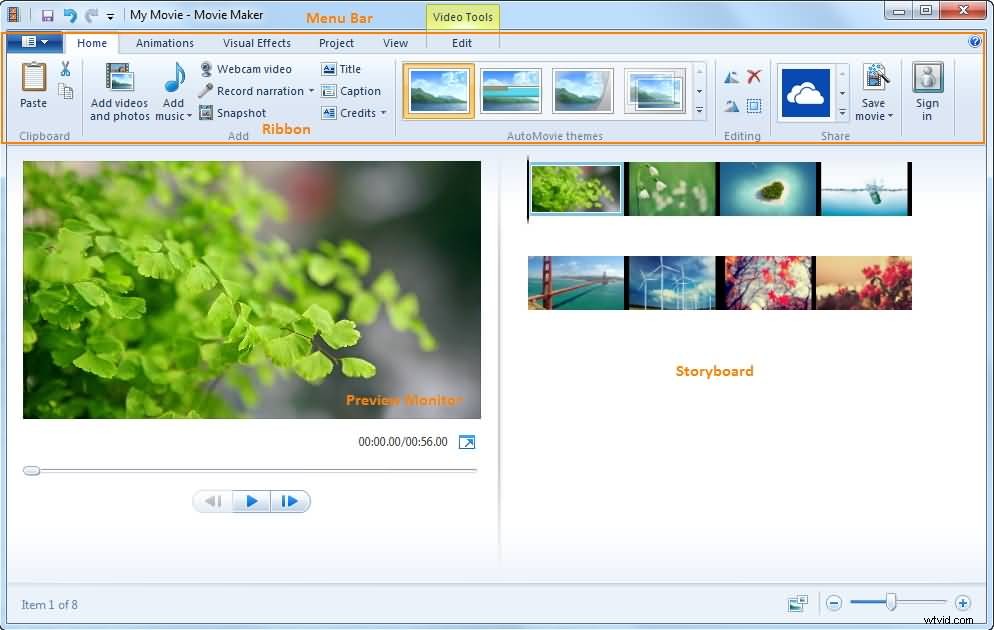
Jest to prawdopodobnie jedno z najstarszych, jeśli nie najstarsze oprogramowanie do edycji wideo na komputery PC. Microsoft ogłosił, że Windows Movie Maker nie będzie już dostępny do pobrania. To oprogramowanie nadal można znaleźć w Internecie, chociaż nie w witrynie firmy Microsoft, a obecnie dostępne są dwie różne wersje programu Windows Movie Maker. Nawet najmniej doświadczeni montażyści wideo mogą z łatwością opanować każdą z wersji programu Movie Maker.
Funkcje: Klasyczne oprogramowanie do edycji wideo jest wyposażone we wszystkie narzędzia potrzebne do podstawowych zadań edycyjnych, takich jak przycinanie, zmiana prędkości odtwarzania wideo lub obracanie wideo. Zawiera nawet opcję stabilizacji wideo, która może być przydatna, jeśli chcesz ustabilizować wideo i usunąć rozpraszające drgania aparatu. Windows Movie Maker pozwala dodawać efekty tekstowe do wideo, wstawiać przejścia między dwoma ujęciami, wykonywać podstawową edycję dźwięku lub nagrywać ekran.
Zalety:
Bezpłatna, spełnia Twoje podstawowe wymagania dotyczące edycji
Ograniczenia:
Usługa przerwana
Brak obsługi nowoczesnych formatów plików
Brakuje narzędzi do korekcji kolorów, efektów wizualnych ani innych zaawansowanych opcji edycji wideo.
Sprawdź, jak korzystać z programu Windows Movie Maker tutaj:Podręcznik użytkownika programu Windows Movie Maker
3. iMovie
Platforma: Mac OS, iOS
Cena: Bezpłatnie
Poziom: Początkujący
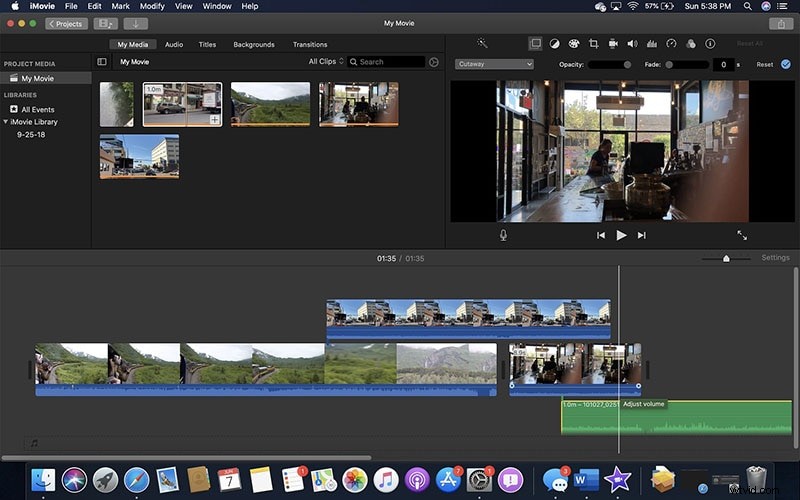
Jako wersja Windows Movie Maker firmy Apple, iMovie ma podobny status klasycznego edytora wideo, który najlepiej sprawdza się w prostych zadaniach edycji wideo. Edytor wideo może być również używany na iPhonie lub iPadzie, jeśli chcesz edytować swoje filmy w podróży. Nauka obsługi iMovie nie zajmie dużo czasu, ponieważ wszystkie jego funkcje są łatwe w użyciu.
Funkcje: Edycja filmów 4K lub tworzenie napisów lub tytułów to tylko kilka z wielu opcji oferowanych przez iMovie. Dodawanie przejść, stosowanie efektów podzielonego ekranu lub tworzenie filmów PIP nie wymaga posiadania wykwalifikowanego edytora wideo, ponieważ wszystkie te opcje są łatwo dostępne i można ich używać w dowolnym projekcie, nad którym pracujesz.
Opcje edycji dźwięku iMovie są równie imponujące, ponieważ oprogramowanie umożliwia dodawanie muzyki, używanie wbudowanych efektów dźwiękowych i nagrywanie narracji. Edytor wideo obsługuje większość popularnych formatów plików.
Zalety:
Bezpłatna i dostarczana w zestawie z komputerem Mac
Intuicyjny interfejs
Ograniczenia:
Ten klasyczny edytor wideo dla urządzeń Apple nie oferuje zaawansowanych opcji edycji wideo, takich jak śledzenie ruchu czy oznaczanie klatek kluczowych.
Sprawdź, jak korzystać z programu Windows Movie Maker tutaj:Podręcznik użytkownika iMovie
4. Final Cut Pro
Platforma: macOS
Cena: Płatne, 299 USD
Poziom: Specjaliści
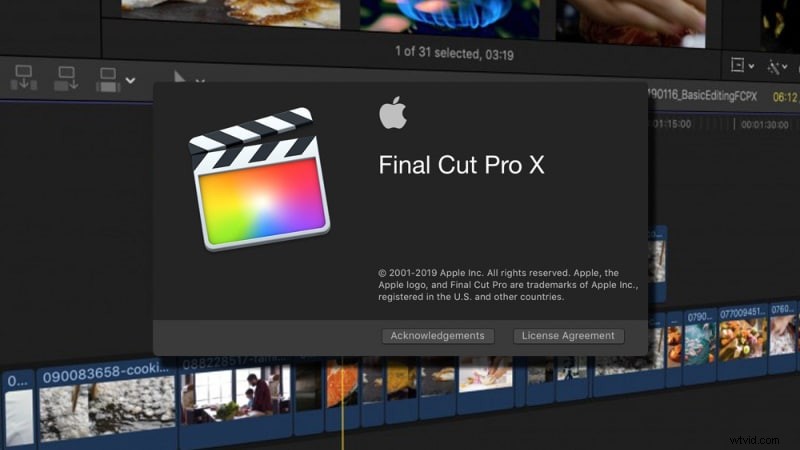
Final Cut Pro jest prawdopodobnie jednym z najwyżej chwalonych programów do edycji wideo, jakie kiedykolwiek stworzono. Był używany do edycji kinowych arcydzieł, takich jak „Co się stało, panno Simone” czy „Dziewczyna z tatuażem smoka”, które mówią wiele o możliwościach oprogramowania. Magnetyczna oś czasu 2 w Final Cut Pro jest jedyna w swoim rodzaju i sprawia, że organizowanie dużych ilości plików wideo i audio wygląda na łatwe. Chociaż cena oprogramowania może wydawać się zniechęcająca, ci, którzy w nie zainwestowali, nigdy nie musieli używać innego edytora wideo.
Funkcje: Krótkie spojrzenie na listę narzędzi do edycji wideo Final Cut Pro sprawi, że będziesz się zastanawiać, czy jest coś, czego to oprogramowanie nie może zrobić. Oprócz podstawowych funkcji edycji wideo, edytor wideo jest również wyposażony w opcję edycji wideo 360 stopni VR, edycję Multicam i zaawansowane narzędzia do korekcji kolorów. Final Cut Pro umożliwia użytkownikom dodawanie do osi czasu dowolnej liczby ścieżek audio, dzięki czemu mogą tworzyć nienaganne ścieżki dźwiękowe do swoich filmów.
Zalety: Praca z dużą liczbą plików wideo jest uproszczona przez oś czasu oprogramowania, a opcje takie jak tytuły 3D lub VR przyczyniają się do silnego wrażenia, jakie ten edytor pozostawia na wszystkich swoich użytkownikach.
Ograniczenia: Final Cut Pro ma pewne utrzymujące się usterki, które wciąż nie zostały naprawione, a w zestawie narzędzi do edycji dźwięku brakuje kilku ważnych elementów.
Jeśli jesteś nowy w edycji wideo i potrzebujesz programu do tworzenia wideo, który jest dostosowany do początkujących. W takim przypadku możesz przeczytać ten artykuł, aby uzyskać:Najlepsze bezpłatne oprogramowanie do edycji wideo dla początkujących>> Są naprawdę bardzo łatwe w użyciu. Możesz zrobić oszałamiający film w mniej niż godzinę.
5. Wondershare Filmii
Platforma: Okna
Cena: Darmowe, płatne wersje
Poziom: Początkujący
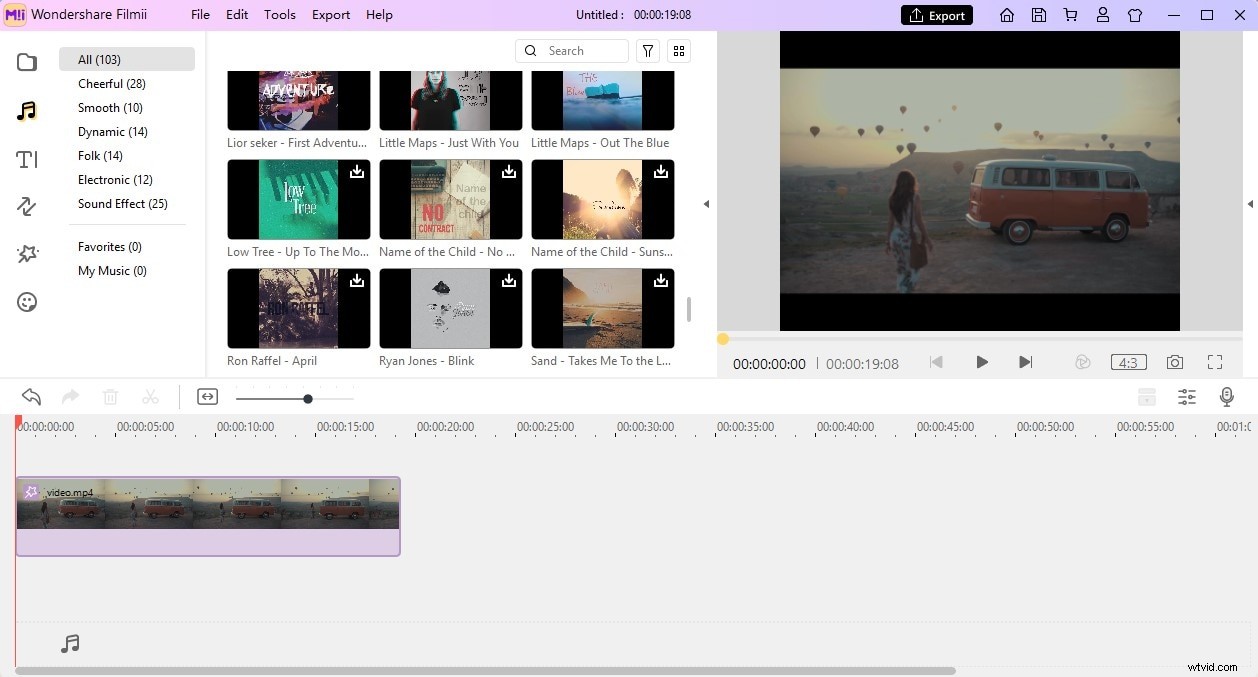
To delikatne oprogramowanie do edycji wideo jest jednym z najlepszych edytorów wideo dla początkujących. Darmowa wersja oprogramowania oferuje wiele potężnych narzędzi do edycji wideo, ale aby pozbyć się znaku wodnego, musisz zapłacić 9,99 $ za abonament miesięczny. Jedną z zalet Filmii jest to, że ma wiele szablonów wideo, które mogą pomóc początkującym w łatwej edycji niesamowitych filmów dzięki funkcji automatycznego tworzenia. Poza tym jego narzędzia do edycji audio i kreatywne są równie imponujące.
6. Lightworks
Platforma: Windows, macOS, Linux
Cena: Darmowe, płatne wersje:437,99 USD
Poziom: Specjaliści

Lightworks to jedno z najlepszych programów do edycji wideo na tej liście z długą historią w branży filmowej. Darmowa wersja oprogramowania jest dostępna, ale ma ograniczone opcje eksportu. Aby uzyskać dostęp do wszystkich funkcji oprogramowania, wymagana jest miesięczna subskrypcja o wartości 25 USD. Chociaż może to być dość kosztowna opcja, zakup Lightworks jest opłacalną inwestycją, która może pomóc poprawić jakość Twoich filmów.
Funkcje: Zarówno bezpłatne, jak i płatne wersje tego pakietu do edycji wideo oferują obsługę szerokiej gamy formatów plików wideo. Może to być bardzo przydatne dla montażystów wideo, którzy często pracują nad projektami nakręconymi różnymi kamerami. Funkcja edycji wielu kamer umożliwia użytkownikom oprogramowania pracę z materiałem nakręconym pod różnymi kątami przy użyciu więcej niż jednej kamery. Filmy edytowane za pomocą bezpłatnej wersji oprogramowania można wyeksportować tylko do formatu pliku MPEG4 o maksymalnym rozmiarze 1280X 790 pikseli i należy je przesłać do YouTube bezpośrednio z edytora.
Zalety: Media beztantiemowe i niezwykły panel VFX sprawiają, że Lightworks jest kuszącą opcją zarówno dla profesjonalnych, jak i amatorskich edytorów wideo.
Ograniczenia: Opcje eksportu w bezpłatnej wersji oprogramowania są bardzo ograniczone, a oprogramowanie nie zapewnia dużego wsparcia dla niedoświadczonych użytkowników.
7. Cięcie strzałowe
Platforma: Windows, macOS, Linux
Cena: Bezpłatnie
Poziom: Półprofesjonaliści
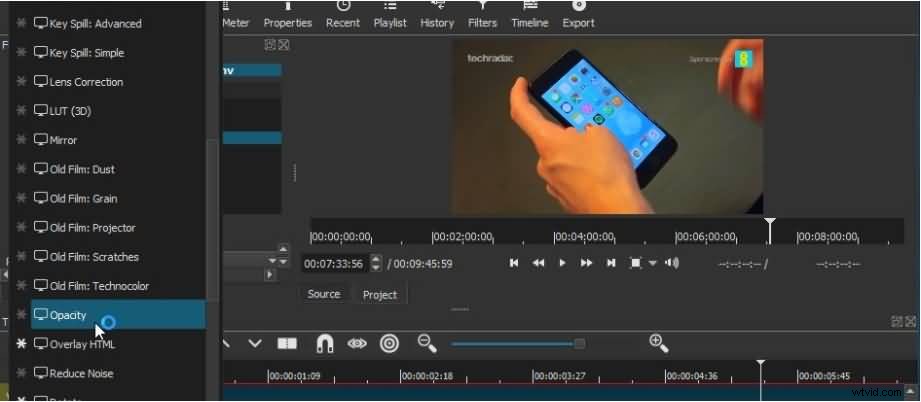
Jeśli potrzebujesz oprogramowania do edycji wideo, aby poskładać kilka klipów nagranych podczas rodzinnych wakacji, ShotCut może być nieco przytłaczającym wyborem do takiego zadania. To oprogramowanie typu open source jest wyposażone w bogatą kolekcję funkcji edycji audio i wideo, a także obsługuje prawie wszystkie formaty plików wideo. Najlepiej nadaje się dla użytkowników potrzebujących potężnego oprogramowania do edycji wideo, które nie chcą wydawać fortuny na zakup profesjonalnego pakietu do edycji.
Funkcje: ShotCut udostępnia opcje przechwytywania ekranu, nagrywania wideo z kamery internetowej lub przechwytywania dźwięku. Funkcje edycji wideo i audio oprogramowania przewyższają wszelkie oczekiwania i pozwalają użytkownikom oprogramowania na pełną twórczą kontrolę nad swoimi projektami. Funkcjom takim jak Chroma Key, Crop lub Blur towarzyszy wiele niesamowitych efektów wideo, które można wykorzystać do wzmocnienia kolorów w filmie. Korzystanie z ShotCut wymaga po prostu pobrania oprogramowania i uruchomienia jego pliku wykonywalnego, co oznacza, że nie trzeba przechodzić przez proces instalacji, aby rozpocząć edycję za pomocą tego oprogramowania.
Zalety: Filmy 4K, a także wiele innych formatów plików wideo i audio, są obsługiwane przez to oprogramowanie do edycji wideo typu open source. Aby było jeszcze lepiej, ShotCut zapewnia dostęp do w pełni konfigurowalnych filtrów.
Ograniczenia: Oprogramowanie nie zawiera wstępnie ustawionych profili eksportu, a przejścia, które oferuje, są nieco rzadkie.
8. HitFilm Express
Platforma: Windows, macOS
Cena: Bezpłatnie
Poziom: Półprofesjonaliści
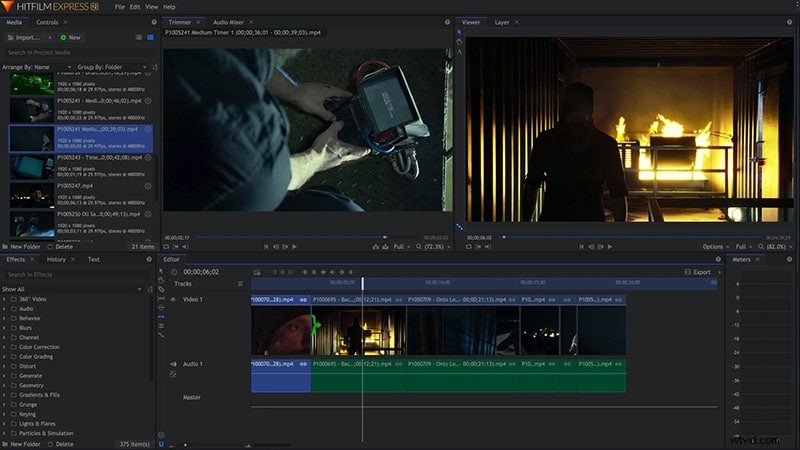
Ten wieloplatformowy edytor wideo należy do najlepszych programów do edycji wideo dostępnych obecnie na rynku. Jego sekret tkwi w połączeniu opcji komponowania efektów wizualnych i edycji wideo pod jednym dachem. HitFilm Express jest skierowany do użytkowników z godną pozazdroszczenia ilością doświadczeń związanych z edycją wideo, ponieważ niedoświadczeni edytorzy wideo mogą mieć trudności z nawigacją po interfejsie oprogramowania. Ten pakiet do edycji wideo oferuje wiele narzędzi do edycji wideo, a także efekty wizualne i dźwiękowe, które można łatwo wykorzystać do poprawy jakości filmów.
Funkcje: Rzadkie połączenie komponowania VFX i edycji wideo sprawia, że HitFilm Express jest wyjątkowy, a opcje projektowania ruchu i śledzenia oferują obsługę bardziej złożonych czynności związanych z edycją wideo. Oprogramowanie obsługuje komponowanie efektów 2D i 3D, a także filmy 4K i 360 stopni.
Opcje tytułów HitFilm Express są na podstawowym poziomie, podczas gdy opcje eksportu są niepokojąco wąskie. To bezpłatne oprogramowanie do edycji nie zapewnia zbyt wielu opcji dostosowywania kolorów, ale jego funkcje edycji dźwięku można wykorzystać do stworzenia filmu z doskonałą ścieżką dźwiękową.
Zalety: Oprogramowanie oferuje szerokie spektrum przejść i efektów wideo oraz obsługuje najpopularniejsze formaty plików wideo. HitFilm Express umożliwia korzystanie z półprofesjonalnych narzędzi do edycji wideo za darmo.
Ograniczenia: Aby wyeksportować wideo z oprogramowania, musisz udostępnić link na platformie mediów społecznościowych, a następnie pobrać plik. Osoby, które nie są zaznajomione z procesem edycji wideo, mogą mieć trudności z używaniem HitFilm Express.
9. Blender
Platforma: Windows, macOS, Linux
Cena: Bezpłatnie
Poziom: Specjaliści
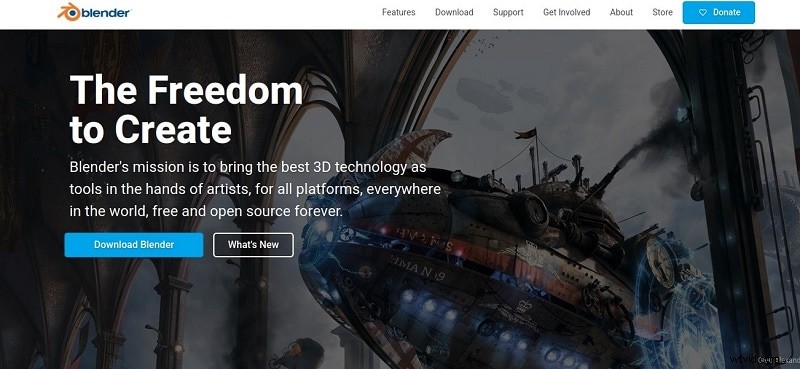
Blender zaczynał jako projekt open-source i przez lata animatorzy, naukowcy, artyści VFX i wiele innych osób brało udział w tworzeniu tego pakietu do tworzenia 3D. Oprogramowanie może być używane do modelowania, animacji, edycji wideo lub compositingu, by wymienić tylko kilka z wielu jego zastosowań. Edycja materiału wideo nie jest mocną stroną Blendera, ale jego funkcje edycji wideo są wystarczająco potężne, aby umożliwić wykonywanie podstawowych zadań edycyjnych. Nie oznacza to jednak, że nie możesz używać tego oprogramowania do tworzenia filmów, które przykują uwagę widza.
Funkcje: Przycinanie lub przycinanie filmów, dostosowywanie szybkości odtwarzania wideo lub dodawanie klatek kluczowych do klipu wideo to łatwy proces w Blenderze. Prawdziwa siła oprogramowania tkwi w jego animacji, modelowaniu 3D lub funkcjach śledzenia ruchu. Najnowsza wersja Blendera jest wyposażona w opcję śledzenia ruchu, która umożliwia importowanie materiału do oprogramowania bezpośrednio z kamery. Możesz użyć tej funkcji, aby zamaskować obszary ujęcia i zobaczyć ruch kamery w środowisku 3D.
Zalety: Cena Blendera i jego potężne funkcje sprawiają, że jest on interesującym wyborem jako podstawowe oprogramowanie do edycji wideo.
Ograniczenia: Musisz mieć dogłębną wiedzę na temat animacji, komponowania i technik 3D, aby móc korzystać z Blendera.
10. Avidemux
Platforma: Windows, macOS, Linux
Cena: Bezpłatnie
Poziom: Początkujący
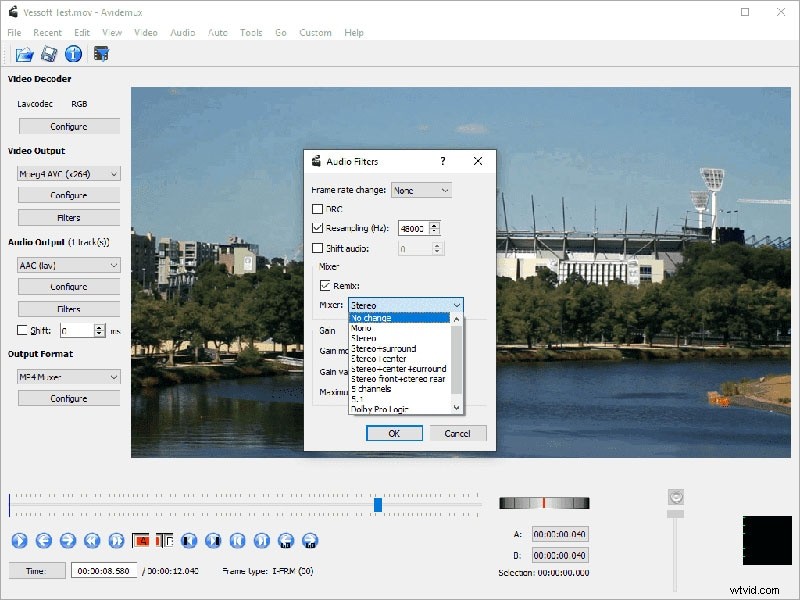
To proste oprogramowanie do edycji wideo zawiera wszystkie narzędzia, których będziesz potrzebować, aby szybko dopracować swoje filmy. Jego efekty audio i wideo można wykorzystać, aby Twoje filmy wyglądały i brzmiały profesjonalnie, ale Avidemux nie oferuje nic więcej niż te podstawowe opcje edycji wideo.
Oprogramowanie zapewnia obsługę większości popularnych formatów plików wideo, ale jego opcje eksportu są dalekie od doskonałości. Avidemux nie zawiera efektów wizualnych ani przejść, co znacznie ogranicza możliwości edycji wideo.
Funkcje: Nowicjusze w świecie edycji wideo pokochają interfejs oprogramowania ze względu na jego prostotę. Funkcja Przekształć umożliwia pojawianie się i zanikanie ujęć, przycinanie lub obracanie klipów wideo, a nawet dodawanie logo do filmów. Efekty rozmycia lub wyostrzenia umożliwiają użytkownikom ulepszenie swoich filmów, podczas gdy wartości kontrastu, jasności, nasycenia lub odcienia można regulować, aby kolory w filmie wyglądały na bardziej żywe. Avidemux oferuje również opcję napisów, ale oprogramowanie może dodawać tylko zakodowane napisy do filmów.
Zalety: Rozwiązuje wszystkie podstawowe problemy związane z edycją wideo i pozwala na zabawę podczas edycji wideo. Avidemux ma również solidne opcje kodowania, a jego interfejs jest przyjazny dla użytkownika.
Ograniczenia: Nie ma efektów wideo ani przejść, co zawęża opcje edycji wideo oprogramowania.
11. Edytor wideo VideoPad
Platforma: Windows, macOS
Cena: Bezpłatnie
Poziom: Początkujący

VideoPad to jeden z najlepszych, wieloplatformowych produktów programowych klasy podstawowej, których można używać do prostych zadań edycji wideo. The free version of the software is available to both Mac and PC users, although the Windows version limits the video exporting options to just two file formats. The VideoPad's interface doesn't take much time to get used to, and it perfectly adjusted to the needs of inexperienced video editors. Paid versions of the software are available to advanced editors who want to use VideoPad for more than just basic video editing.
Features: The list of video editing features VideoPad provides includes several pleasant surprises. The 4K video support, as well as 360-video editing features, are aimed at GoPro owners who want a quick and easy way to process their footage. The visual effects this free video editing software provides are impressive, while the Chroma Key option enables its users to create green screen videos. Even though VideoPad allows its users to edit audio files, its audio editing features are fairly modest.
Advantages: Learning how to use VideoPad is simplified by its intuitively designed interface.
Limitations: There are no advanced video editing options like multi-cam editing and motion tracking and certain features become unavailable when using the free version of the software over a longer period of time.
Download link:If you download the trial version instead of the free non-commercial home edition, or do not find a specific link to it on the website, you can trydownloading it from this link, or contact tech support, and they will send you a direct link.
12. OpenShot
Platform: Window, macOS, Linux
Cena: Bezpłatnie
Level: Beginners
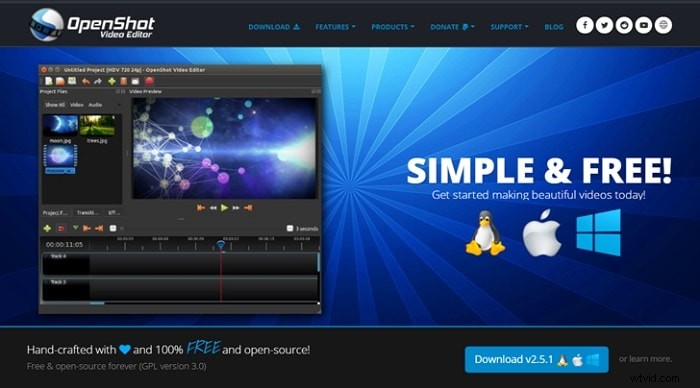
This award-winning open-source video editor offers a wide range of video editing tools that span from trimming and slicing to Slow Motion and Time effects. OpenShot is an excellent software for training and learning new video editing tricks, but it is best avoided if you are working on a large project. The software's basic video editing features make it an excellent choice for users who only want to perform simple edits without having to waste too much time.
Features: OpenShot lets you add unlimited video and audio tracks to your projects, but its file management capabilities are far from impressive. The software allows you to trim or arrange the video files in any way you want, and it also provides a lot of different Transitions that can be used to make the videos look smoother. The collection of video and audio effects allows users to try out different solutions for the scenes in their video clips. OpenShot features a Vector Title Editor that can assist you in creating perfect opening titles or end credits.
Advantages: The interface of this open-source video editing software is designed to assist its users through every step of the video editing process. OpenShot is a great choice for all video editors who want to save money and use a powerful video editing software at the same time.
Limitations: More complex video editing options such as Rotoscoping, are not available. You may have to install add-ons if the OS you are using doesn't meet the software's system requirements.
13. Kdenlive
Platform: Windows, macOS, Linux
Cena: Bezpłatnie
Level: Semi-pros
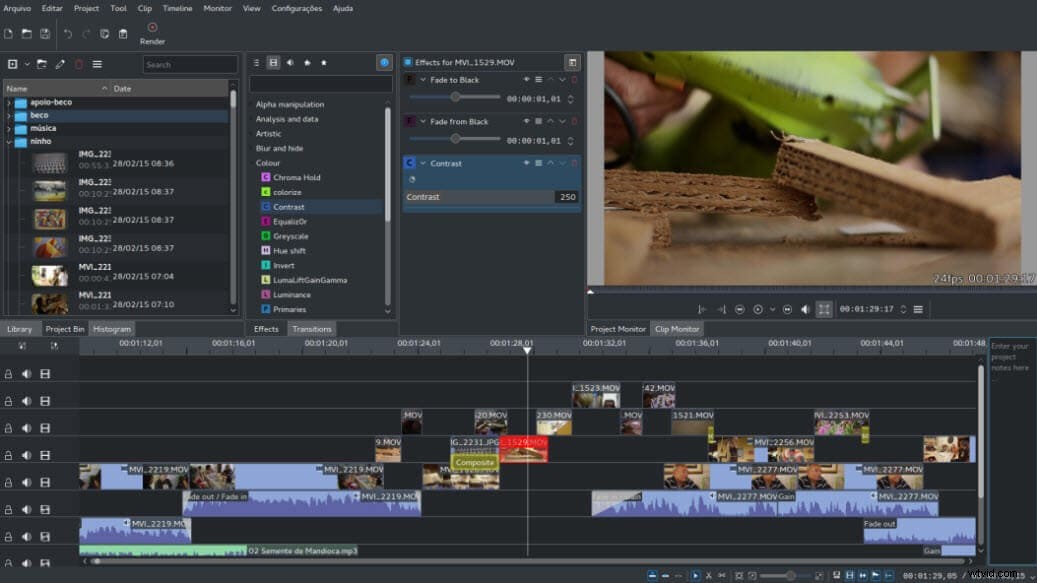
Almost two decades ago, this open-source project was started by Jason Wood in order to develop a video editing software for Linux OS. Over the years, a small team of developers has created Windows and MacOS versions of the editor that now have a loyal fan base. Even though the software's features make it a reliable choice for more complex projects, Kdnelive can also be used to perform simple edits. This video editing software combines the simplicity of entry-level video editors with advanced video editing tools frequently used by experienced professionals.
Features: The functionality of this video editor will surprise even the greatest of skeptics. The software's timeline lets you to add as many videos and audio files to your project as you want, making it a perfect tool for large-scale projects. The visual effects and transitions enable users to manipulate the footage in any way they see fit, while the extremely powerful analysis tools such as histograms, waveforms or vectorscopes enable them to monitor all the adjustments they make on their footage.
Advantages: Kdnlive provides support for nearly all input file formats that can be added easily to the software's multitrack timeline. The free open-source add-ons can extend the video editor's capability and thus enable you to perform a wider range of video editing actions.
Limitations: Even though the software provides the screencast recording option, it doesn't feature the PIP effect. Multi frame-rate editing isn't possible and software's updates can last for hours.
14. Adobe Premiere Pro
Platform: Windows, macOS
Cena: Paid, $19.99 per month
Level: Professionals
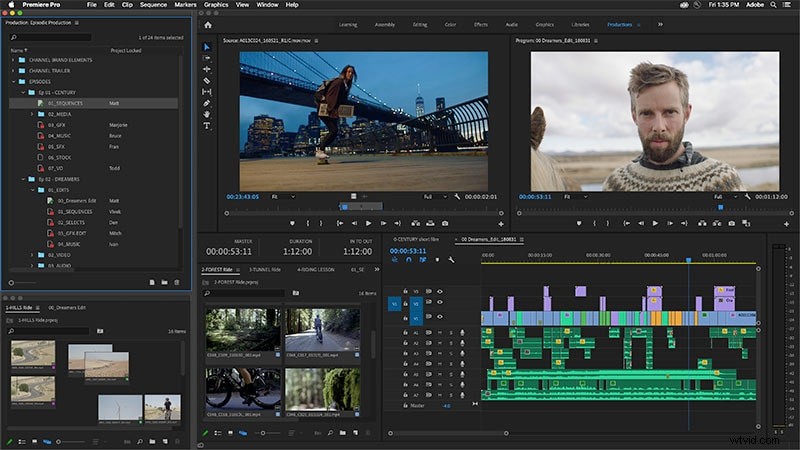
There are very few video editing suites that can offer as much to its users as Adobe Premiere Pro can. It is probably one of the best video editors ever created, as it has been setting the industry standards for a long time. High-end professionals frequently use Adobe Premiere Pro on their projects, while aspiring filmmakers strive to learn every option this unique video editor has to offer. The much-famed software isn't the best choice for video editors who are just learning the basics of the trade, although it supplies a staggering amount of tutorials and learning materials.
Features: With each new version of Adobe Premiere Pro the list of the software's features becomes longer. Its timeline is famous for its ease of use because it enables you to add as much new audio or video tracks as your project requires. This is arguably one of the best color correction software packages on the market, while its color grading features are no less impressive. Adobe Premiere Pro provides support for a wide range of video file formats including 4K, HDR, and 360 VR videos.
Advantages: Perfect for collaborative projects that involve large teams of experienced professionals. The software is at its best when used with other Adobe's products that enable you to develop projects beyond the boundaries set by the Adobe Premiere Pro's limitations.
Limitations: You cannot purchase the lifetime license to use this video editing software, and paying monthly subscriptions may be hard on the budget of some of its potential users.
15. Magix Vegas Pro
Platform: Windows
Cena: Paid:$399
Level: Professionals
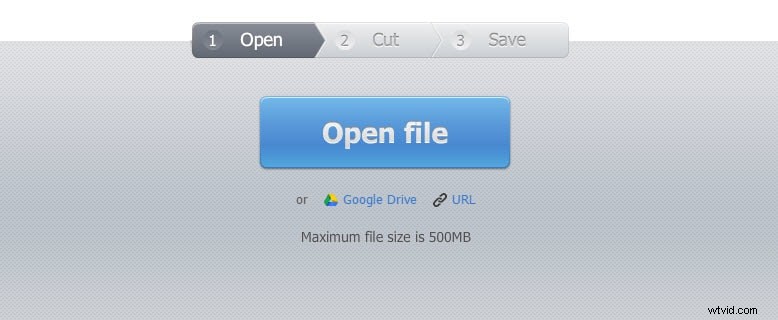
Successful independent artists, film producers, and all other film and video enthusiasts can only benefit from purchasing this video editing suite. The software belonged to Sony Creative Software for much of its history, but on May 20. 2016 the company sold it to Magix. Previously known as Vegas Pro or just Vegas, this video editing software is widely accepted as one of the best professional video editing tools ever created. There is virtually no video editing task that cannot be completed in Magix Vegas Pro video editing software.
Features: This video editor is designed to provide support to its users from the beginning until the very end of the video editing process. Magix Vegas Pro recognizes almost all video file formats, even those captured with professional RED or ARRI Alexa cameras. You can use this software to edit 3D or 4K videos, while the Multicamera-Editing feature lets you switch between any number of video sources with a single mouse click. Effects such as Automatic Crossfades allow you to create transitions between shots effortlessly.
Advantages: The seemingly unlimited amount of learning resources makes editing with Magix Vegas Pro a lot easier and it enables less experienced video editors to learn new tricks.
Limitations: There aren't as many visual effects as you would hope for and the software's interface isn't aesthetically pleasing, but it is very functional.
16. Adobe Premiere Elements
Platform: Windows, macOS
Cena: Paid:$99.99
Level: Semi-pros
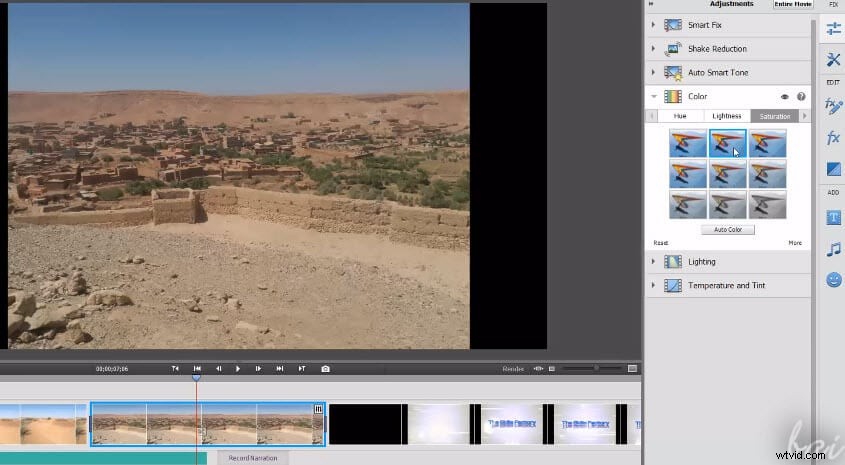
Although it is often regarded as a simplified version of Premiere Pro, this video editing suite offers enough video editing tools to edit videos at the semi-professional level. Adobe Premiere Elements contains automated versions of Premiere Pro's features and in this manner it enables its users to utilize professional video editing tools on their prosumer level projects. Even though this Adobe's software product lacks the power of professional video editing software packages, it still offers enough video editing tools for the production of nicely polished and well-rounded videos.
Features: Adobe Premiere Elements recognizes all popular video file formats, and it offers support for 4K content. In addition to its remarkable file format compatibility, the video editor also features 3D editing and face detection options that can be very useful when working on more complex video projects. The haze-removal effect is extremely efficient at reducing the fog or cigarette smoke in a shot, while the motion titles let you create visually impressive opening titles or end credits. The Adobe Premiere Elements has performed exceptionally well when rendering large video files.
Advantages: The software's Guided mode provides support to its users and helps them learn how to perform all video editing actions. The asset management tool offers assistance with the organization of large amounts of video and audio files.
Limitations: When compared to other video editors in this guide Adobe Premiere Elements' device and social media optimization features seem to be in short supply.
17. CyberLink PowerDirector
Platform: Windows, macOS
Cena: Free trial, Paid version:$69,99 - $129,99
Level: Semi-pros
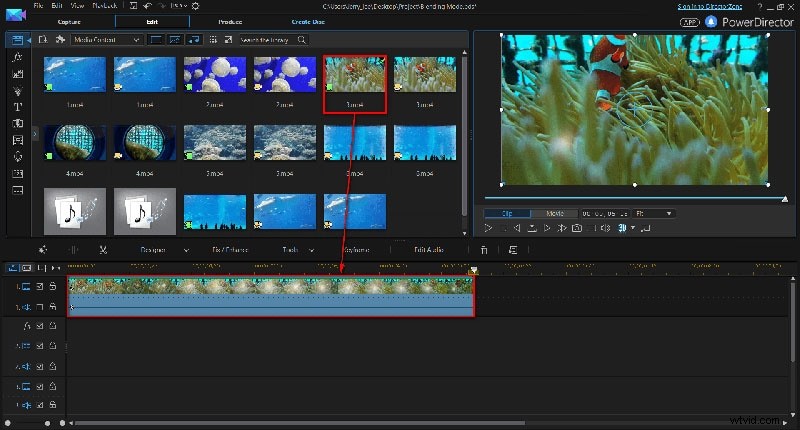
This is probably one of the best and most popular video editing software packages aimed at amateur and semi-professional users. There are several versions of the software available, and each of them contains a different amount of options and video editing tools. Even with somewhat reduced capability, the least expensive version of the editor supports 360-degree as well as VR options for posting on social media such as Vimeo, Facebook or YouTube. CyberLink PowerDirector isn't a professional video editing software, but it still offers a lot of extraordinary options that can take you a step closer to producing a professional video.
Features: The 360-degree video editing options are probably the first thing that catches the eye when you look at the list of features the software provides, but its true power lies in its color tools. LUTs, HDR effects or Split Toning options are just the tip of the iceberg since PowerDirector offers countless tools for fine-tuning of the colors in your videos. Animated PIP effects and video collages make this video editing software a perfect choice for the production of tutorials and all other types of online videos.
Advantages: The audio editing options provided by CyberLink PowerDirector are nothing short of amazing since they enable the software's users to manipulate the audio files in any way they see fit.
Limitations: Motion tracking and color lookup features are not always reliable. The software is a bit overpriced when compared with similar video editing suits.
18. Magix Movie Video Easy
Platform: Windows
Cena: Free trial, Paid version:$49,99
Level: Semi-pros
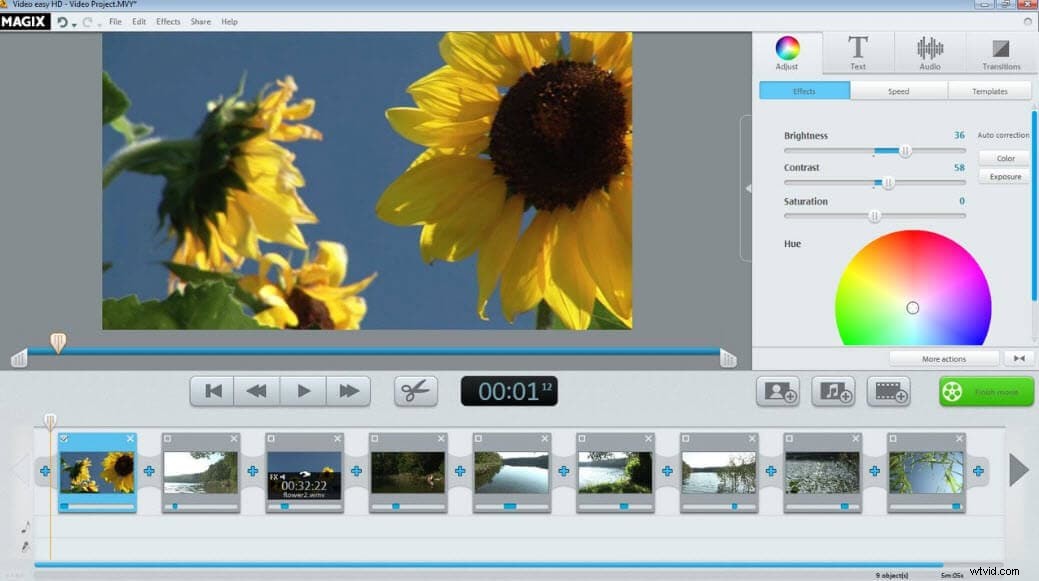
This video editor is a great choice for people who have never edited a video before and who want to learn how to perform basic video editing tasks. Video Easy's intuitive user interface can be mastered by anyone with enough determination to edit videos with this software on a constant basis. Features this editor offers may not be as impressive as to ones provided by professional video editing suites, but they are powerful enough to produce clean edits that give your videos a professional look.
Features: If you choose to make Magix Movie Video Easy your primary video editing software, you will never have to worry about what type of camera you used to record your videos since the software is compatible with all standard camcorders, digital cameras, and Smartphones. The rich collection of transitions and effects, as well as the intro and outro animations, can all be used to create amazing videos. You can export videos to DVDs, Blu-Ray discs or YouTube directly from the software.
Advantages: If you are looking for a video editor that will enable you to add music to your videos, trim or cut videos quickly and choose from hundreds of effects, then you should look no further because Magix Movie Video Easy provides all of these options, and much more.
Limitations: Doesn't perform well when used for demanding video editing tasks.
19. Magix Video Pro
Platform: Windows, macOS
Cena: Free trial, Paid version:$62,99
Level: Beginners
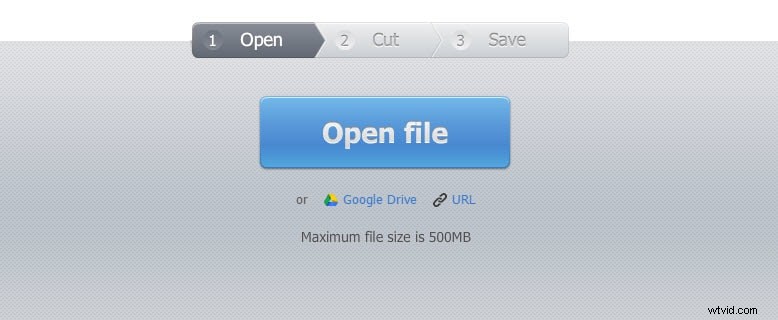
Magix has been the largest European video editing software manufacturer for more than two decades. Its software products may not enjoy the fame of Adobe's video editing software packages, but this doesn't mean that a video editor such as Magix Video Pro cannot be used for the production of professional-looking videos. Besides offering basic video editing tools this video editor also features advanced video editing options such as Stop Motion animation or 360-degree video editing. Magix Video Pro is often labeled as 'one of the best video editing programs out there'.
Features: Audio editing features that come with this video editor include an audio mixer that enables you to reduce noise levels, control the low, mid and high sounds or simply equalize the sound volume across the entire project. The video editing tools supplied by the Magix Video Pro are as impressive as its audio editing options. Lens correction features, Split screen videos or 360-degree video editing options reveal only a fraction of the software's capabilities. Magix Video Pro delivers professional video editing features to consumer-level users.
Advantages: The software allows you to place any type of media file on its timeline and use it in your project.
Limitations: The effects library installation process can be time-consuming, although it is well worth the wait.
Part II:Best Video Making Editors Online
20. Media.io Online Video Editor
Platform: Online
Cena: starts at $9.99 a month
Level: Beginners
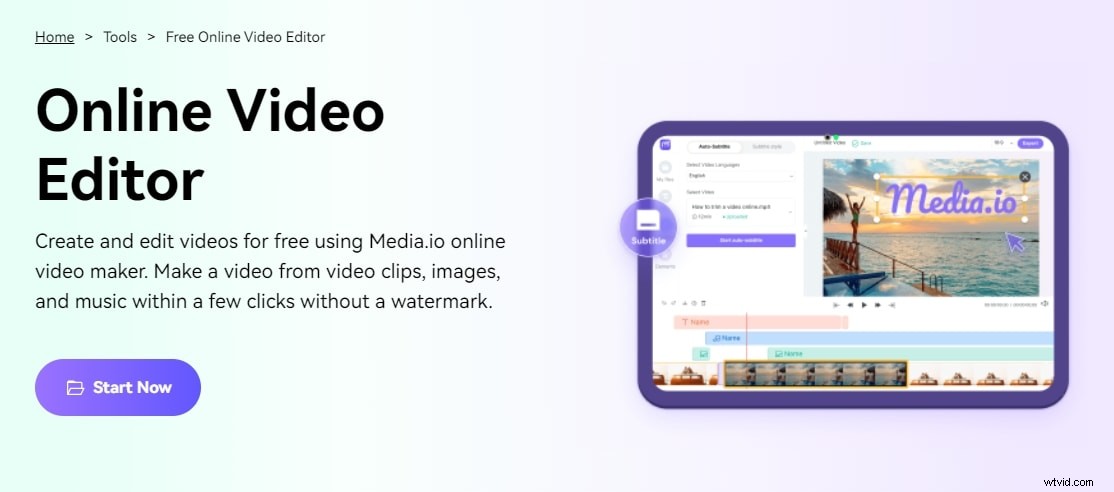
Although online video editors are considered the entry-level editing tool, the Media.io video editor provides some advanced-level video editing options. Media.io's extensive selection of file formats and incredibly comprehensive Export choices make it an appealing alternative not just for those new to video editing but also for more seasoned editors.
Features: You can not only upload photographs, movies, and music files from your local computer to Media.io, but you can also record them live! The in-app record tool allows you to capture a video from your camera or screen, edit it right away, and export it without watermark at 1080p resolution. It has the auto subtitle generator tool, which automatically adds captions and subtitles to movies. Furthermore, because you cannot post a YouTube video to TikTok due to aspect ratio issues, Media.io video allows you to change the aspect ratio of your video.
Advantages: It is an easy-to-use tool that helps you edit the video without downloading expensive software. Moreover, you can also resize your video using the aspect ratio option and mute a video with one click.
Limitations: You cannot export the video to more than 1080p resolution.
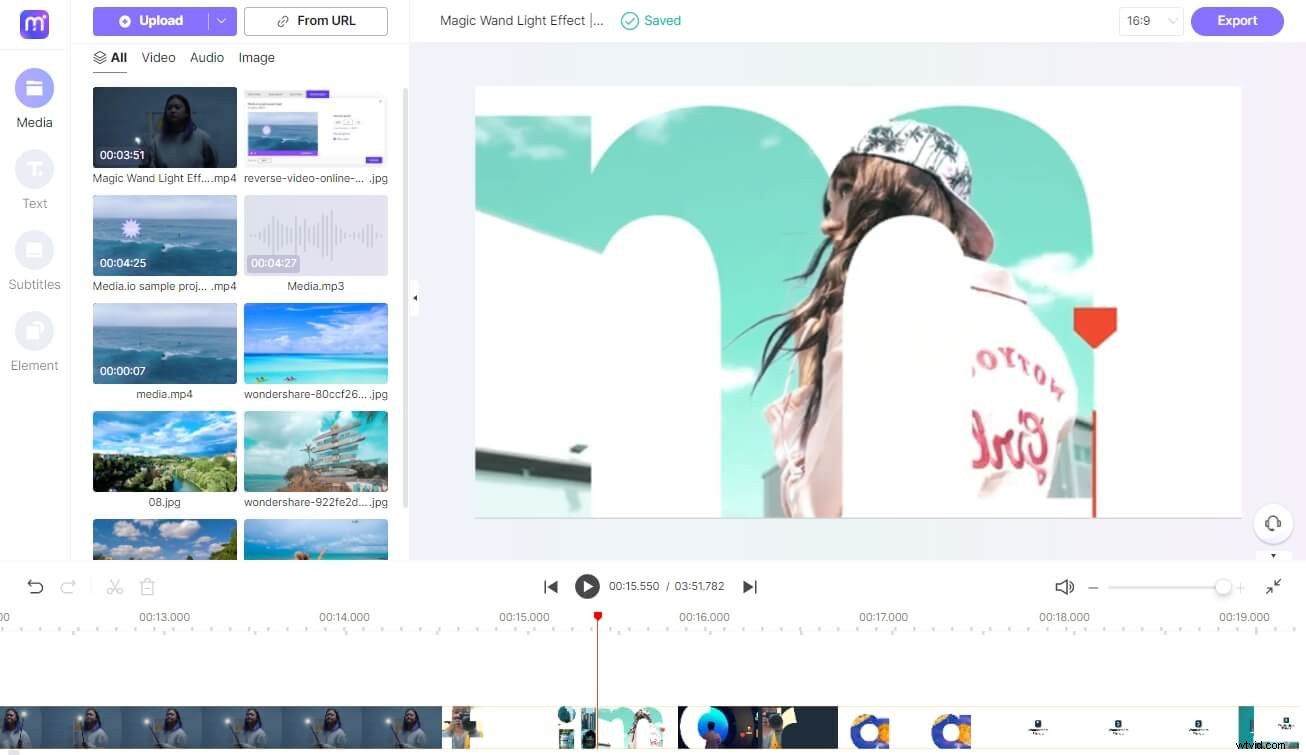
21. YouTube
Platform: Online
Cena: Bezpłatnie
Level: Beginners
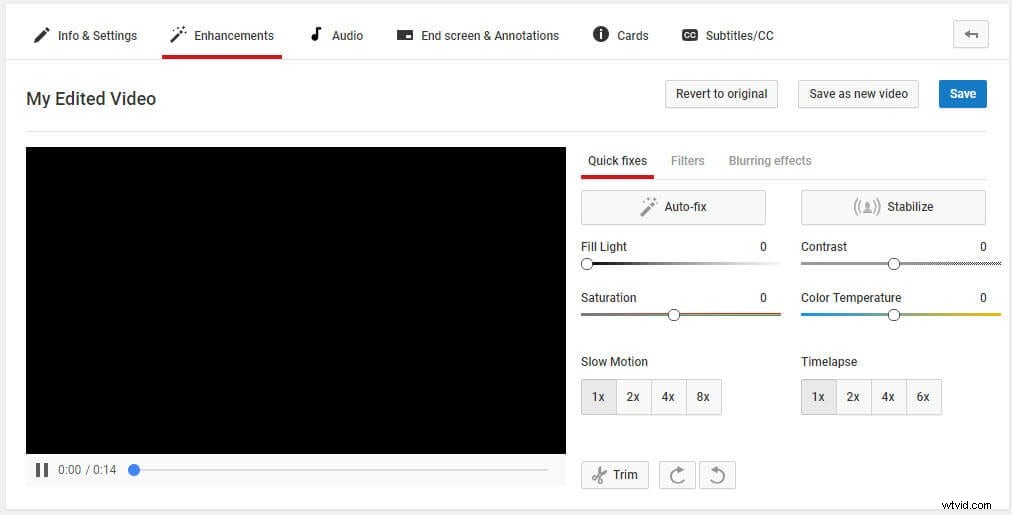
The world's largest video sharing platform also offers basic video editing services. Although Google has discontinued its built-in video editor, it still allows tts users to trim or rotate videos, apply filters or even create time-lapse and slow-motion videos on line. Brightness, contrast or saturation levels can be altered if you want to enhance the colors in your videos. Audio editing features are limited because the platform only allows you to add a single audio file to a project you're working on. However, some of the most important video editing features like adding the text or creating titles are not available.
Advantages: Allows you to polish your videos before posting them on YouTube for free.
Cons: This online video editor lacks some basic video editing tools such as transitions or audio controls.
22. Online Video Cutter
Platform: Online
Cena: Bezpłatnie
Level: Beginners
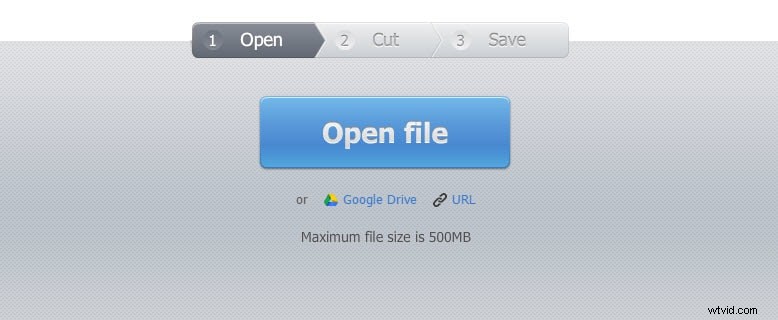
If you were looking for a web app that contains all the tools required to cut a small video file, then Online Video Cutter is one of your best options. You won't even have to create an account before you start the video editing process. The videos you upload to this online editor can't exceed the 500 MB size limit. Besides cutting their videos, users of this editor can also rotate or trim their footage for free. Online Video Cutter provides support for nearly all video file formats, so you don't have to worry about the file format in which your video was captured.
Advantages: Offers a quick way to trim videos online and it is exceptionally easy to use.
Limitations: Lacks even the most basic video editing features other than cutting, trimming and rotating videos.
23. Movie Maker Online
Platform: Online
Cena: Bezpłatnie
Level: Beginners
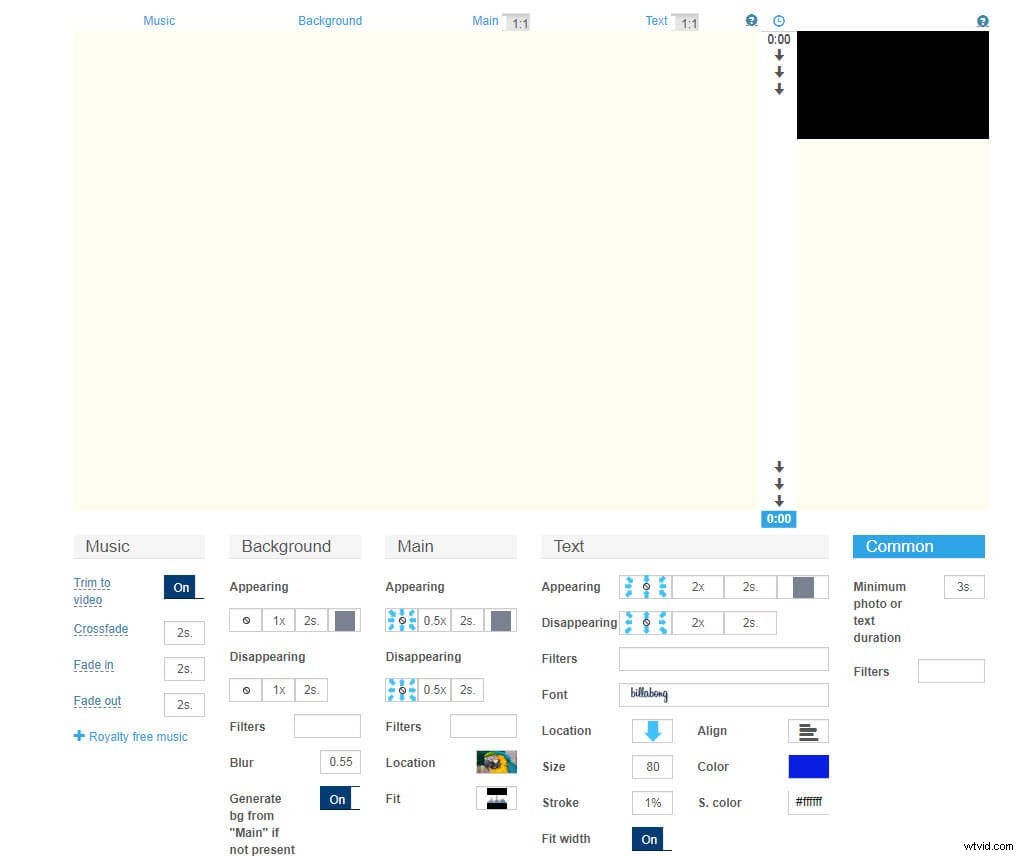
This free online editing tool lets you process videos without even registering or creating an account. You can add videos, photos, text, and music into a single project and mix them together into an awesome video. The platform grants you access to its rich filter library, and it also allows you to add text overlays, fade audio and video files or create smooth transitions between shots. Movie Maker Online features its own collection of royalty free music and photos you can use to make your videos look and sound better. The webpage's design is a little odd, and it may take some time to get used to it.
Advantages: The app offers a lot of different video editing tools and it allows you to perform all basic video editing actions online.
Limitations: Movie Maker Online is funded by ads, and requires you to disable your AdBlock app before you can start editing a video.
24. ClipChamp
Platform: Online
Cena: Free trial, Paid:$7 per month
Level: Beginners
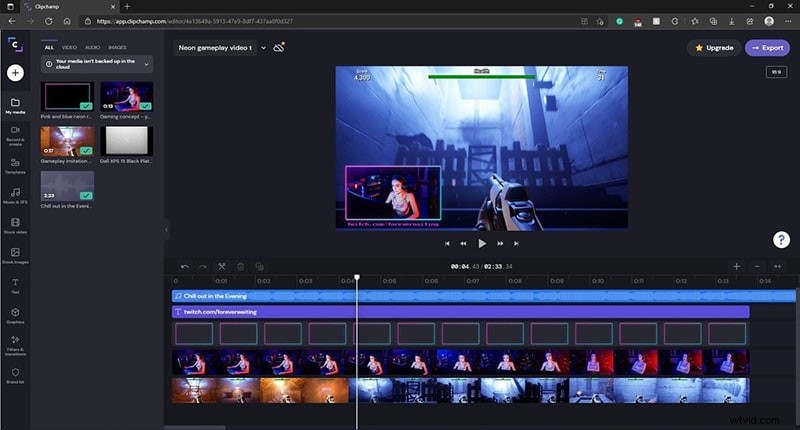
ClipChamp lets you upload videos you already recorded or capture new footage using your computer's webcam. The free version of this web app allows you to export in 1080p video files, but you can't produce more than five videos in a single month. Both versions of the online video editor require you to create an account, and the videos exported from the free version of the app don't have a watermark. ClipChamp provides numerous video editing tools, including transition, color adjustments or cropping. The exporting process doesn't last too long and you can choose whether you want to share the video on social media or download it to your computer.
Advantages: Makes creating webcam videos as well as editing preexisting footage look easy while providing excellent export options.
Limitations: The free version of ClipChamp allows you export only five videos in a month.
25. WeVideo
Platform: Online
Cena: Freemium
Level: Beginners
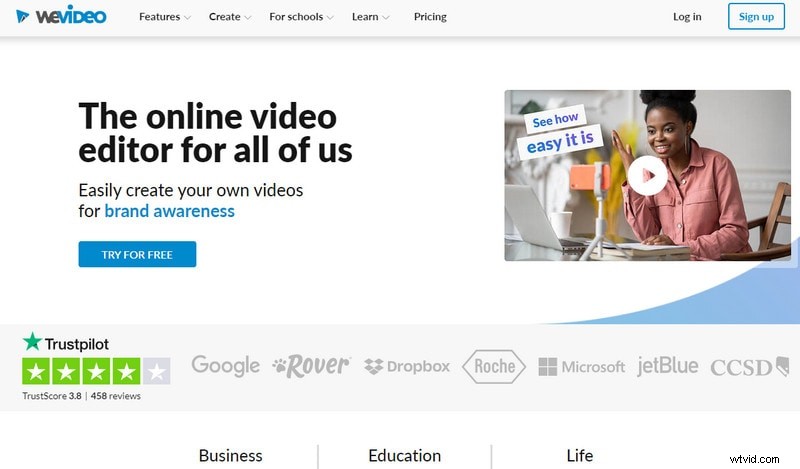
The capabilities of WeVideo online video editor surpass the basic level of video editing. The platform offers support for iOS and Android devices as well as desktop computers. Producing square or horizontal videos, creating motion titles or publishing videos in 720p HD resolution are just a few amazing options this online video editor provides. The paid versions of the web app are best suited for skilled video editing professionals or large teams that are working on demanding projects. WeVideo's free version doesn't allow its users to publish more than 30 minutes of video content each month and each exported video contains a watermark.
Advantages: Produces videos with great picture quality and offers tons of advanced video editing options.
Limitations: Creating an account is mandatory even for video editors who want to use the free version of WeVideo.
26. Kizoa
Platform: Online
Cena: Freemium
Level: Beginners
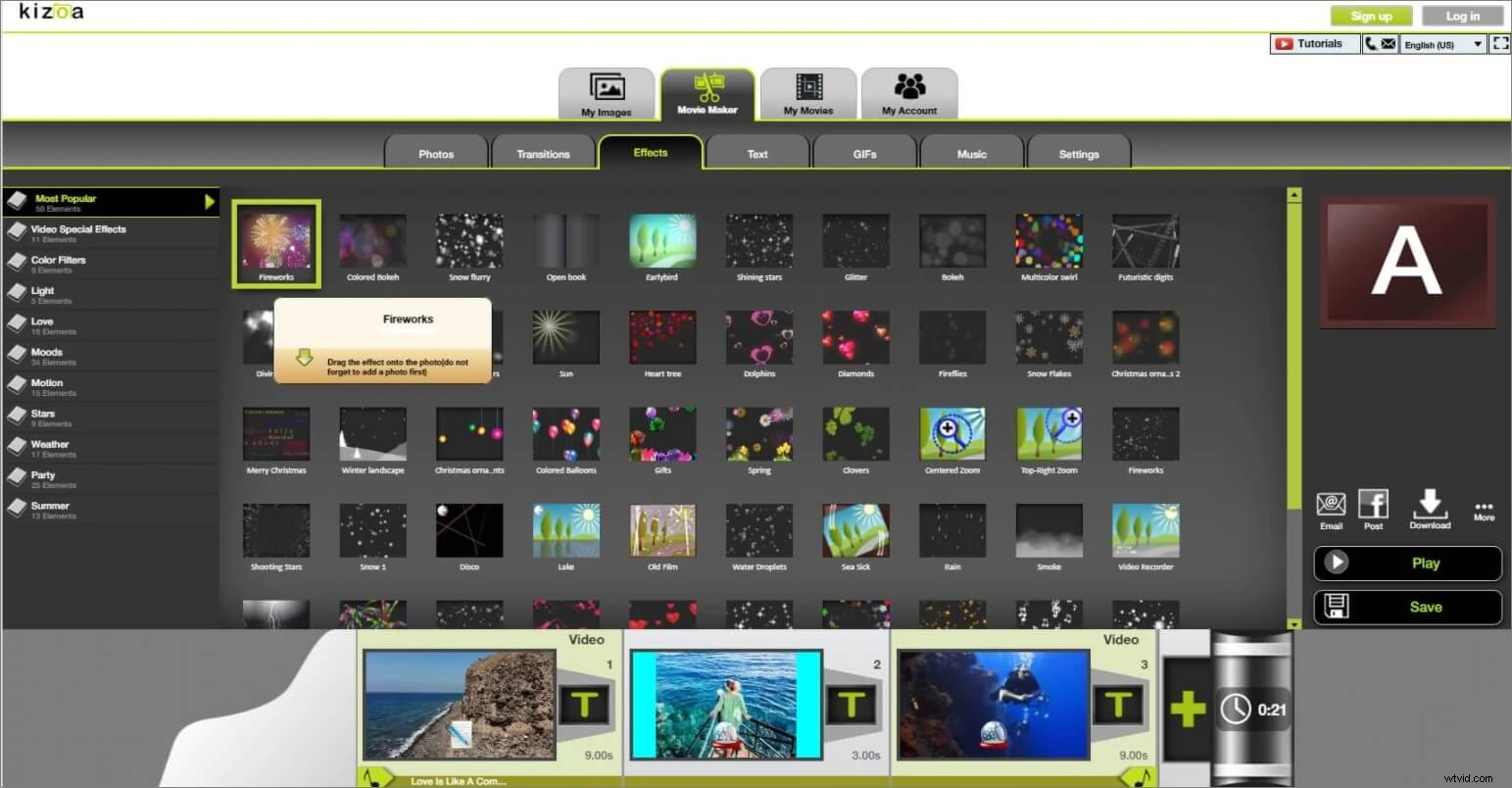
Kizoa offers a broad spectrum of transitions, visual effects, animation and text effects to its users for free. The video editing platform is frequently used to create goofy short videos that can be easily shared on Facebook or Twitter. The app allows you to add photos to your video projects and it grants you access to an incredibly rich royalty free music collection. However, you will have to create an account on Kizoa in order to be able to export the videos you created. The editor's timeline is rudimentary, but still functional enough to enable users to combine audio, video, and photo files.
Advantages: Kizoa is a powerful tool for the creation of entertaining social media videos.
Limitations: You must create an account in order to be able to export your projects, and the online video editor doesn't feature any advanced video editing options.
27. Wideo
Platform: Online
Cena: Freemium
Level: Beginners

All video enthusiasts can use Wideo platform to edit their videos, regardless of their skill level. In addition to amazing video editing options, this online video editor also features animations that can be used to create professional presentations. All video content uploaded to Wideo is stored on the cloud, and pricing plans for professionals include unlimited storage space. The Basic version of the editor allows for just ten downloads in a month and it doesn't let its users upload videos to YouTube. Even though this video editor is easy to use, it is better suited for skilled professionals than it is for inexperienced video editors.
Advantages: Even the Basic pricing plan enables users to export HD videos, while Professional and Enterprise pricing plans include the Full HD export option.
Limitations: Limited audio editing options significantly reduce the capabilities of this online video editing platform.
Read More to Get:10 Best Free Online Video Editors With No Watermark>>
Part III:Best Video APP for iOS/Android
28. FilmoraGo
Platform: iOS, Andoird
Cena: Freemium
Level: Beginners
You can edit your videos with FilmoraGo in just three simple steps. All you have to do is choose the videos and photos from your phone's gallery, Instagram or Facebook account, select a theme, insert transitions or add a song and share the video directly from the app on social media or to your email address. Besides the powerful video editing features, this app for iOS and Android devices also allows you to set your video's aspect ratio to Square 1:1 if you would like to share the clip on Instagram or Cinema 16:9 if the video is shared to YouTube.
Advantages: Supports HD export options and provides a diverse set of video editing options.
Limitations: The app can't perform advanced video editing tasks.
29. Vlogit
Platform: iOS, Android
Cena: Bezpłatnie
Level: Beginners
The Wondershare's video editing app for Android and iOS devices is designed to offer assistance to YouTubers and Vloggers who want to edit their videos directly from their Smartphones. Vlogit is equipped with video editing tools that enable you to cut, trim or rotate videos, while its sound editing features include recording voiceovers, adding sound effects or choosing the music you want to use as a soundtrack to your video. The app lets you combine photos and videos within the same project, and it also enables you to create customized openers from animated templates. The videos created and exported with the Vlogit app don't contain watermarks.
Advantages: Offers powerful video editing features to YouTubers and Vloggers who want to edit their videos from their Smartphones for free.
Limitations: The list of visual effects the app provides could be longer.
30. VideoShop
Platform: iOS, Android
Cena: Freemium
Level: Beginners
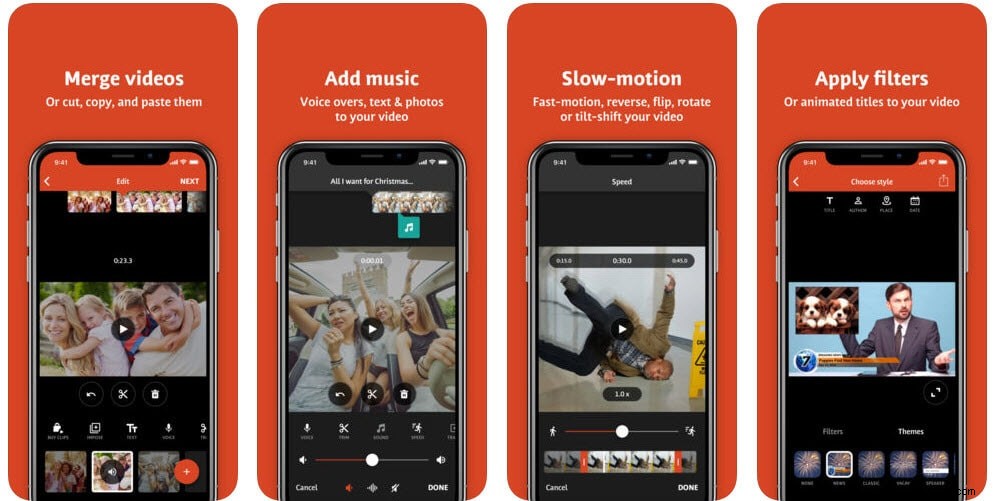
The extensive list of features VideoShop app offers makes it one of the best options for novice video editors who want to quickly create visually impressive videos. This video editing app allows you to work with multiple video files or merge them into a single video. The animated titles enable users of the VideoShop app to create professional-looking intros for their videos, while the transitions feature allows them to seamlessly piece together all shots featured in a project. Tilt-Shift and Stop Motion options are also available to video editors who want to make their videos look more professional.
Advantages: Fun and easy to use video editing app that lets you manipulate footage in any way you want.
Limitations: VideoShop contains ads, and the app's version for iOS devices only supports videos recorded with iPhones and iPads.
31. Filmmaker Pro
Platform: iOS
Cena: Freemium, $5,99 monthly subscription
Level: Semi-pros
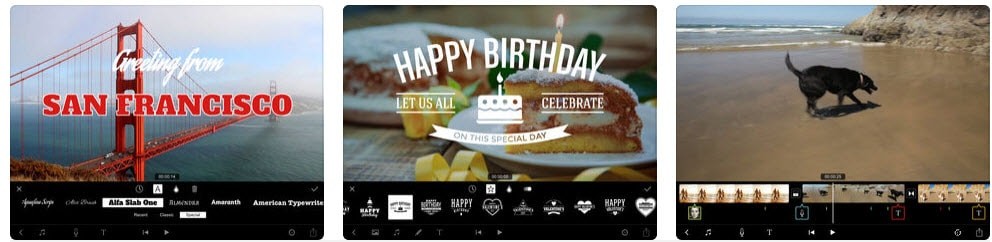
iPhone videographers who need access to semi-professional video editing tools will certainly enjoy using this app. Filmmaker Pro offers support for 4K footage filmed on the latest models of iPhone and it enables its users to add an unlimited number of text overlays, video clips, voiceovers or audio tracks to the app's timeline. The video editor grants you access to over 30 filters, video grading features, as well as Chroma Key and Ken Burns effects. In addition to impressive video and audio editing features, Filmmaker Pro's users can also record videos with a camera that lets them adjust settings manually directly from the app, although this option must be paid for.
Advantages: Text overlays, audio editing features and the ability to select the aspect ratio for each video you edit with this app, make it one of the best video editing options for iOS devices.
Limitations: Nearly all of the app's best features must be purchased.
32. KineMaster
Platform: iOS, Android
Cena: Freemium, contains adds
Level: Semi-pros
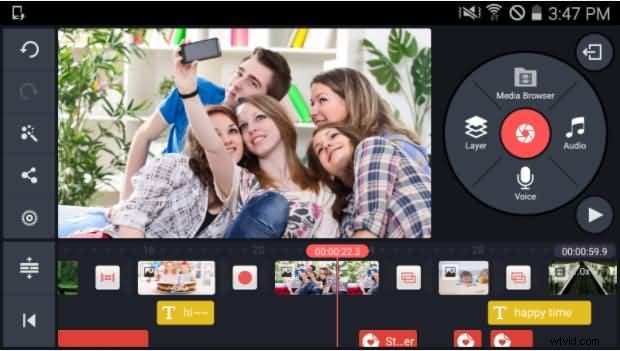
This cross-platform video editor is one of the premier options for mobile video editing on both iOS and Android devices. KineMaster is currently the only app that enables Android Smartphone owners to add as many layers of videos, photos, and text to their projects as they want. However, it only supports a limited number of video file formats, which means that the app shouldn't be used to edit videos that weren't recorded on an iPhone or Android phone. KineMaster provides a wide range of video exporting options and allows you to share videos on popular social media networks.
Pros: Above average video and audio editing features.
Limitations: Offers a lot of options mobile video editors seldom use.
33. LumaFusion
Platform: iOS
Cena: Paid, $29.99
Level: Semi-pros
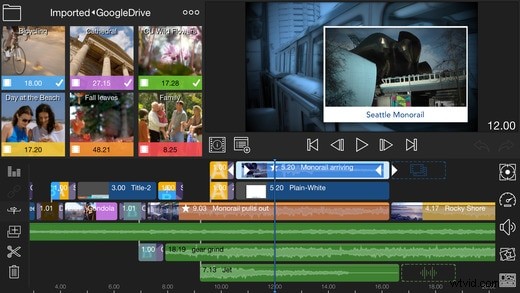
Creating neatly organized projects with LumaFusion is a simple task because the app features a powerful Project Manager that lets you sort files or select aspect ratios for your videos. In addition, the Media Library lets you import all types of files from a cloud storage or drag and drop media from other apps. Producing slow-motion videos that have 120 or 240fps or creating green screen videos using the Chroma Key effect is easy with LumaFusion. The app's audio editing features are as impressive as its video editing tools since they provide the complete control over the audio files to the video editor's users.
Advantages: Color correction options, LUTs or numerous visual effects are all part of the reason why LumaFusion is one of the best apps for mobile video editing.
Limitations: Only available for iOS devices.
34. Vizzywig 2019 4K Video Editor
Platform: iOS
Cena: Paid, $79.99
Level: Semi-pros
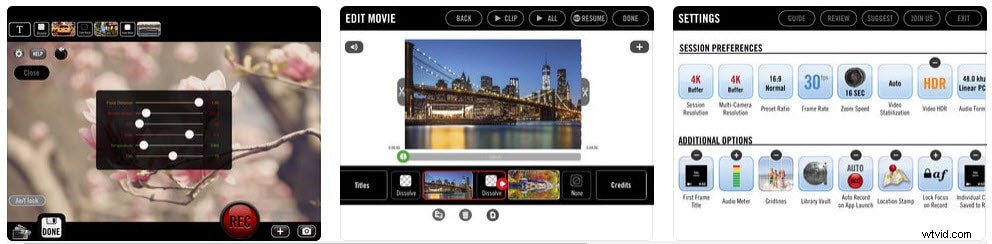
This award-winning app for iOS devices provides all the tools a skilled video editor could desire. Its features include support for 4K videos, wide selection of aspect ratios as well as stylish intros, end credits, and titles. Besides offering professional video editing tools, Vizzywig also features Multi-Camera recording options that can capture videos in 8K resolution. In addition, the app is capable of producing videos that have eight times more pixels than the Apple's Facetime HD Camera. The non-linear timeline lets you arrange video clips in any way you see fit, and allows you to add multiple media files to each project you are working on.
Advantages: Lets you control the focus and exposure manually and produce videos with stunning picture quality.
Limitations: Single platform compatibility and a high price narrow down the number of the app's potential users.
35. PowerDirector
Platform: Android
Cena: Freemium, contains ads and in-app purchases
Level: Beginners
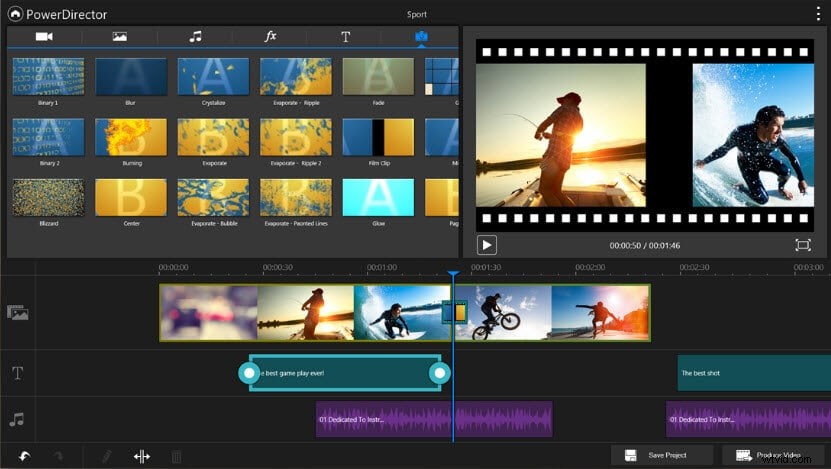
Unlike the Adobe's app for mobile video editing, PowerDirector lives up to all expectations. This user-friendly app lets you create reverse, 4K, or green screen videos. To make things even better, you can easily apply visual and audio effects or add voiceovers to your projects. In addition to the video editor, the PowerDirector app is also equipped with a powerful photo editor that lets you manipulate images in a professional manner. You can use almost any type of video or audio file in this app because it provides support for all commonly used file formats.
Advantages: PowerDirector is designed to help its users polish their video quickly and effortlessly.
Limitations: Videos in 1080p and 4K resolutions can only be exported after you've made an in-app purchase.
Ooops…It looks like there isn't any tool that matches your demand. Please give it another try.
Which Video Editor Do You Think Is Best for You?
Thank you to read this so far. It's a long but the most comprehensive reviews ever for all hot video editing software compatible with Windows, Mac, iOS, Android and Linux, as well as online video editors. I hope you find the tools that you like.
If you want to get quick selections without too much reading, here is my recommendation:
- Best video editor for Windows and Mac to download:Filmora
- Best video editing software for Linux to download:Lightworks
- Best video editor for Android, iOS to download:FilmoraGo, VideoShop
- Best online video editor to use:WeVideo
If you still can't find a one Or we missed one of the tools you think which deserves to be listed above?
Either way, let us know by leaving a comment below.
