Szukasz najlepszego oprogramowania do edycji wideo na YouTube?
Trzeba przyznać, że polowanie dla najlepszego narzędzia może być jeżące włosy i zadziwiające, biorąc pod uwagę, że istnieją setki, jeśli nie tysiące opcji – wszystkie obiecują doskonałe wyniki.
Rozwiązanie? Ten rzetelny przewodnik zawiera zestawienie bezpłatnych i płatnych aplikacji do edycji filmów na YouTube w łatwym do zrozumienia formacie. Mamy też siedem bardzo prostych, ale sprawdzonych wskazówek dotyczących edycji wideo w YouTube, które pomogą Ci zacząć od właściwych kroków.
Więc bez dalszej zwłoki pomóżmy Ci znaleźć najlepszy edytor wideo dla Twojego kanału.
Najlepsze oprogramowanie do edycji wideo dla YouTube (płatne narzędzia)
1. CyberLink PowerDirector 365
Łatwy w obsłudze edytor wideo dla twórców
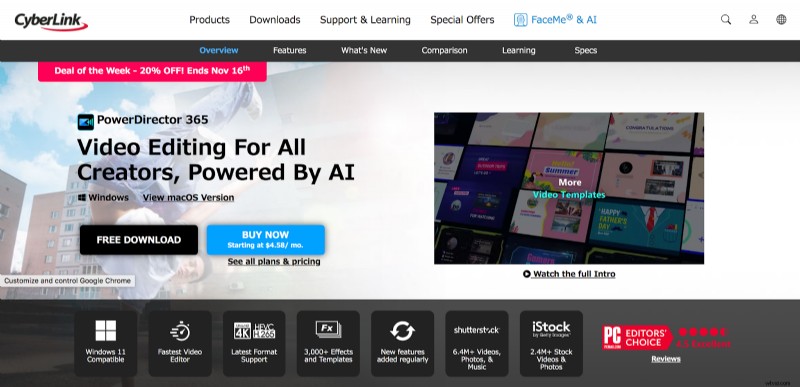
| Specyfikacje | Oprogramowanie do edycji wideo dla użytkowników komputerów Mac i Windows. |
|---|---|
| Najlepszy dla | To łatwe do opanowania oprogramowanie do edycji wideo dla twórców, w tym: 👤 Vlogerzy 👤 Podcasterzy 👤 Youtuberzy 👤 Streamery 👤 Filmowcy |
| Kluczowe cechy | ⭐️ Łatwy w użyciu. ⭐️ Szybkie renderowanie. ⭐️ Edycja 360 stopni, edycja obrazu w obrazie (PiP), wstępne ustawienia kolorów LUT i śledzenie ruchu. |
| Wady korzystania z narzędzia | 👎 Filmy są oznaczone znakiem wodnym w abonamencie bezpłatnym. 👎Różnorodność opcji w interfejsie może być przytłaczająca. |
| cennik | • Abonament dla twórców:69,99 USD • Abonament dla marketerów:299,99 USD • Dożywotnia licencja PowerDirector 20:99,99 USD • Dożywotnia licencja PowerDirector 20 Ultimate:139,99 USD |
| Co mówią ludzie | „Ma bardzo dobre narzędzia i jest wystarczająco potężny, aby uzyskać profesjonalne rezultaty, jeśli jesteś nowy w edycji i chcesz robić postępy podczas nauki, to oprogramowanie jest bardzo przydatne, aby wejść w świat edycji ”. – Luis M., projektant projektu (przez Capterra) „Podoba mi się, jak jest wytrzymały. Może zrobić o wiele więcej niż podstawowa edycja, do której go używam. Używam go do przycinania, dodawania dźwięku, przejść, jego i animacji oraz nakładek tekstowych.” Deb P, trener karmiczny (przez G2.com) |
| Gdzie spróbować | Wypróbuj tutaj |
CyberLink PowerDirector 365 to łatwe w użyciu oprogramowanie do edycji wideo YouTube, które oferuje większość kluczowych funkcji, których potrzebujesz. Na przykład narzędzie oferuje:
- Przejścia
- Zielony ekran
- Szablony wideo
- Gotowe efekty
- Szablony specjalne
- Ustawienia kolorów LUT
- Ruchome tytuły graficzne
- Intuicyjne śledzenie ruchu
Otrzymujesz również ponad 8 000 000 zdjęć stockowych, klipów wideo i muzycznych obsługiwanych przez iStock i Shutterstock. W rzeczywistości wszystkie są aktualizowane co miesiąc (głównie), podobnie jak funkcje w wersjach płatnych.
Pracuj z różnymi opcjami stacji roboczej, takimi jak tryb automatyczny, tryb scenorysu i twórca pokazu slajdów. Korzystając z opcji edycji Obraz w obrazie (PiP), która dzieli wideo na różne siatki, możesz edytować każdą siatkę osobno.
Możesz także łatwo dodawać edytowane grafiki, zdjęcia i animowane obrazy bezpośrednio do swoich projektów wideo.
Jednak przy zbyt wielu ikonach programów w menu startowym możesz czuć się przytłoczony. Ponadto nie możesz przejść z bezpłatnego okresu próbnego do planu płatnego, chyba że pobierzesz i ponownie zainstalujesz oprogramowanie.
Mówiąc o tym, pamiętaj, że wszystkie omówione do tej pory korzyści i funkcje to te, które oferuje wersja płatna. Darmowy plan, PowerDirector Essential, ma ograniczone funkcje. Ponadto wszystkie edytowane filmy są opatrzone znakiem wodnym.
Ogólnie rzecz biorąc, cena jest stosunkowo rozsądna niż w przypadku innego oprogramowania, takiego jak Adobe. Jeśli jednak jesteś początkującym i szukasz podstawowych funkcji edycji, nie warto inwestować. Ponadto, jeśli masz urządzenie klasy podstawowej, instalacja i renderowanie mogą być powolne według recenzentów.
2. VEED
Najlepsze oprogramowanie do edycji wideo dla YouTuberów
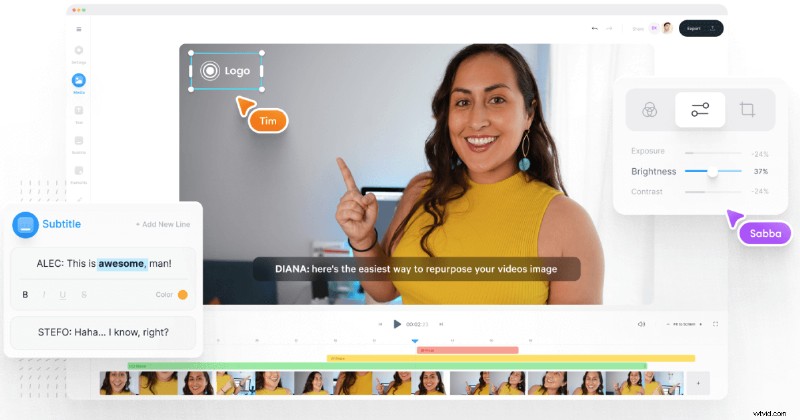
| Specyfikacje | Internetowy edytor wideo |
| Najlepszy dla | Ludzi, którzy chcą robić filmy jak profesjonaliści bez krzywej uczenia się 👤 Marketerzy 👤 Twórcy treści 👤 Nauczyciele online 👤 Agencje marketingowe 👤 Menedżerowie mediów społecznościowych |
| Kluczowe cechy | ⭐️ Szablony ⭐️ Łatwy w użyciu. ⭐️ Ma obsługę klienta. ⭐️ Zmień rozmiar filmów ⭐️ Narzędzie do nagrywania ekranu i telepromptera ⭐️ Importuj filmy z YouTube, używając tylko adresu URL ⭐️ Pobierz pliki SRT ⭐️ Gotowe ustawienia eksportu |
| Wady korzystania z narzędzia | 👎 Brak animacji (jeszcze). 👎 Brak aplikacji mobilnej |
| cennik | • Darmowa wersja. • Abonament podstawowy:12 USD miesięcznie (144 USD rocznie). • Plan Pro:24 USD miesięcznie (288 USD rocznie). |
| Co mówią ludzie | „Brak krzywej uczenia się, nie obciąża procesora laptopa jak większość programów do edycji wideo, naprawdę szybko łączy wysokiej jakości filmy” – Alan W., Content Marketer (przez Capterra) „Oszczędza mi to WIELE czasu i jest niezwykle łatwe w użyciu! Tworzę mnóstwo materiałów do nauki na YouTube, Instagram i TikTok, aby uczyć niemieckiego jako języka obcego. Wszystkie moje treści mają napisy, a ręczne wprowadzanie ich to ogromny wysiłek, zwłaszcza że w naszym języku rzeczowniki są pisane wielką literą. Jest to jedyne oprogramowanie, które znalazłem, które może automatycznie zapisywać wielkie litery. KOCHAM TO!" - Julia B., CEO (przez Capterra) |
| Gdzie spróbować | Wypróbuj tutaj |
To oprogramowanie internetowe jest najłatwiejszym edytorem wideo, jaki można znaleźć — zapewnia zestaw zarówno podstawowych, jak i zaawansowanych funkcji edycji wideo. Należą do nich:
- Nagrywanie ekranu
- Dodawanie adnotacji do filmów
- Edycja zielonego ekranu
- Zmiana rozmiaru i obracanie filmów
- Dodawanie pasków postępu do filmów
- Dodawanie i usuwanie dźwięku z wideo
- Dodawanie zdjęć, emotikonów i naklejek do filmów
- Usuwanie szumu z dźwięku w tle filmu
- Automatyczne tworzenie napisów za pomocą edytora i tłumacza napisów
Inne godne uwagi funkcje obejmują konwerter szybkości klatek wideo, obcinacz wideo, rozdzielacz wideo, łączniki wideo oraz efekty i filtry wideo.
Możesz także tworzyć GIF-y ze swoich filmów na YouTube – pomocne w budowaniu marki osobistej i filmach marketingowych w mediach społecznościowych.
VEED oferuje również współpracę przy tworzeniu filmów, dzięki czemu możesz dodawać członków zespołu i wspólnie z nimi edytować filmy z YouTube, aby uzyskać najlepsze wyniki.
Na początek dzięki zestawowi marki możesz dodawać niestandardowe czcionki, kolory, logo, znaki wodne i nie tylko. W ten sposób wszystkie Twoje filmy (i inne projekty) będą zawierały te same markowe elementy. Pomaga to nie tylko ustalić solidną tożsamość marki, ale także zaoszczędzić czas edycji.
Więcej o plus size:zespół obsługi klienta cieszy się uznaniem klientów.
Co więcej, każda funkcja jest zorganizowana w łatwy sposób w witrynie z obszernym bankiem wiedzy i samouczkami wideo, które przeprowadzą Cię przez proces edycji filmów na YouTube za pomocą ich narzędzia. To jeszcze bardziej obniża krzywą uczenia się.
Most of all, you can get the majority of these features with the free account as long as you’re okay with the small VEED icon in the corner.
The free account also gives you two hours of automatic translations, 20 GB storage, and unlimited projects. You can upload files of up to 50 MB and export videos in 720p.
To remove the watermark though and get access to HD quality and unlimited uploads, you can start with a paid account, which is pretty reasonable in contrast with other good video editing software on this list.
The only catch is this tool doesn’t have a mobile app.
3. Premiere Pro
Video editing tool for professionals familiar with the Adobe family
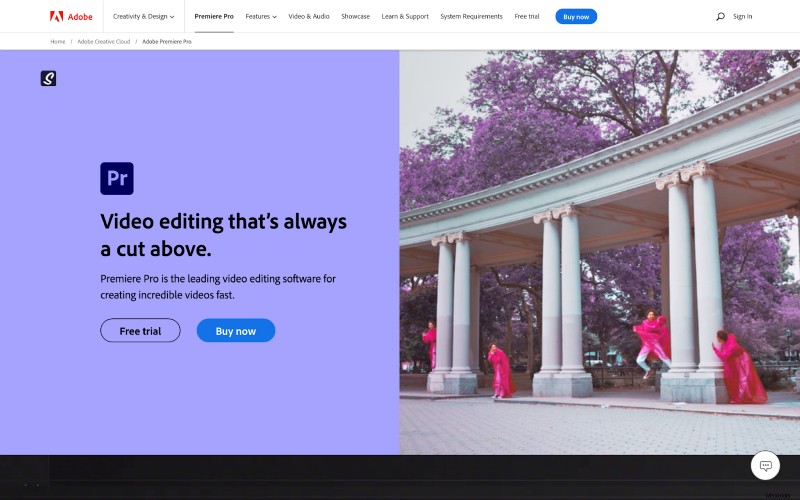
| Specyfikacje | Available on macOS, iOS, Windows, and Android devices. |
| Best for | Best for people familiar with Adobe CC 👤 Agencies 👤 Pro video editors 👤 Small businesses 👤 Media and entertainment companies |
| Key features | ⭐️ Edit audio, color, &graphics. ⭐️ Use the tool across devices ⭐️ Export video in any format ⭐️ 3D editing and multi-cam editing |
| Cons of using the tool | 👎 Slow rendering 👎 Complex user interface 👎 Steep learning curve for new Adobe users 👎 Crashes often |
| cennik | • Free 7-day trial • Monthly subscription:$31.49/month. • Annual plan paid monthly:$20.99/month. • Annual plan prepaid:$239.88/year. |
| What are people saying | “Premiere Pro is the biggest and best video editor on the market. It has all the necessary tools for editing, color grading, color correction, and even sound design.” – Paulo S., Video Editor (via G2.com) |
| Where to try it | Try it here! |
Premiere Pro is one of the best video editing software for YouTube that comes with an unparalleled suite of tools, helping edit videos for the web, film, and TV.
It offers a vast pool of video editing capabilities including HDR support, free stock video, graphics, audio, captioning tool, an auto reframe tool, and more for helping you produce cinematic quality videos.
However, using all these editing features takes patience and advanced understanding of the software – particularly for those who haven’t used any app in the Adobe family before. In fact, certain video editing techniques require you to use additional apps such as Adobe After Effects.
Plus, the frequent crashes make it unfit for use in lower end computers. Reviewers across the board complain the app crashes or hangs their computer at least a few times each month.
As for the program’s device compatibility, it runs on:
- Windows 10 version 1803 or later
- MacOS 10.14 or later
You can get a complete idea of the tool’s potential with their 7-day free trial that gives you a taste of all the features.
Planning on investing? The monthly subscription will save your pocket from an upfront dent with the large payment. Alternatively, the prepaid annual deal gives you a reduced per month price of $19.99/month instead of $20.99/month (annual, paid monthly package).
4. Final Cut Pro X
Video editing software for Mac users
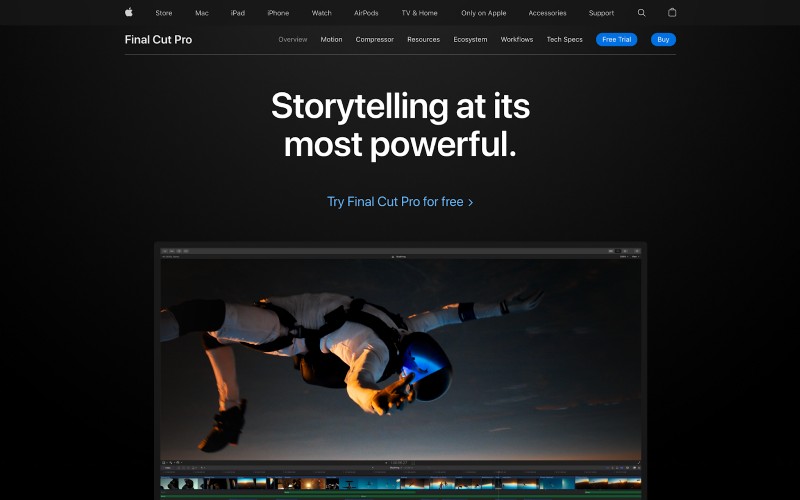
| Specyfikacje | Mac laptops and desktops running on macOS Big Sur 11.5.1 or later. |
| Best for | Mac users who want a more advanced editing tool. 👤 Creators 👤 Marketers 👤 Small businesses |
| Key features | ⭐️ Simple, intuitive user interface. ⭐️ Offers a variety of effects, plug-ins, and tools. ⭐️ Rich video editing features for graphics, audios, transitions, and more. |
| Cons of using the tool | 👎 For Mac users only 👎 Expensive 👎 Plug-ins needed |
| cennik | • 90-day free trial. • One-time purchase for $299.99. |
| What are people saying | “The easy power at your fingertips- this program has a relatively easy learning curve but has the power to do pretty much anything you want to do to create professional video content.” – Barry W., Creative Director (via G2.com) “Final Cut Pro is a great video editor for the apple user who is only looking to make simple edits, this software can automatically trim our video to fit the dimensions of any social media. This video editor has custom overlays to adjust the design of our text and graphics.” – Cristhian Josue J., CEO (via Capterra) |
| Where to try it | Try it here |
Final Cut Pro (Apple recently dropped the ‘X’ from the name) is a simple to use video editing software for Mac users.
It offers rich features and integrations with the former including powerful capabilities such as:
- 3D titling
- Magnetic timeline
- Multi-cam editing
- Intuitive color grading
- Video editing in various formats
- Support for 360-degree VR content, HDR, and HEVC
The tool also offers a bank of transition effects, text tools, and color tools. For instance, you can easily try 100+ audio effects, transitions, title presets, and customizable video effects.
Most of all, the Magnetic Timeline feature automatically glues different video and audio clips together with you having to only zoom in and correctly add the clip. This makes it a viable tool for YouTube creators working with a plateful of small audio and video clips.
The pricing is a downside though. The 90-free trial, however, helps you play with the tool – giving you plenty of time to decide how you like it and whether investing in it is worth the money.
5. Filmora
Video editing software for beginners and semi-professionals
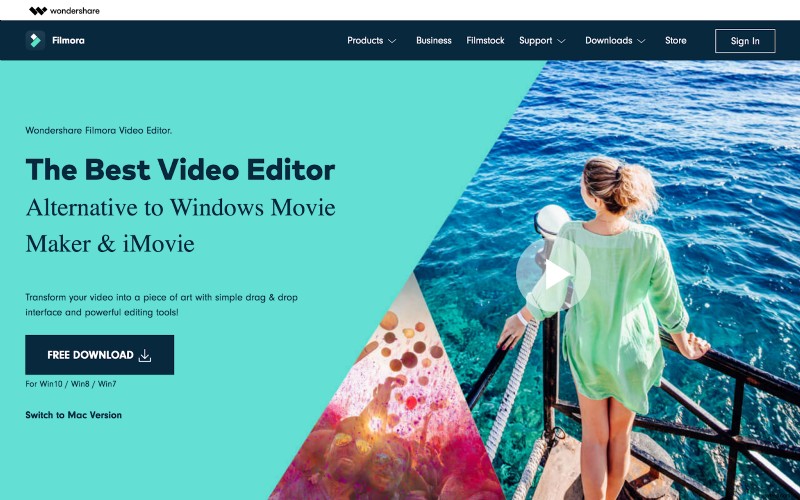
| Specyfikacje | Online video editor with a separate mobile app available. |
| Best for | Beginner level: 👤 Creators 👤 Marketers 👤 Educators |
| Key features | ⭐️ Easy, drag and drop user interface. ⭐️ Import and export videos in almost any format. ⭐️ Tons of presets including overlays, elements, filters, audio, transitions, and more. |
| Cons of using the tool | 👎 Occasional tool crashes. 👎 Transitions don’t always apply correctly. 👎 Watermarked edited videos with the free version. |
| cennik | • Free trial available. • Individual monthly plan:$19.99/month. • Individual annual plan:$49.99/year. • One-time purchase (Perpetual Plan):$79.99. |
| What are people saying | “Ease of use is the best feature of filmora. It is a matter of drag and drop which is simple even for the newbies. Without a doubt, I will recommend filmora to anyone who is just getting started with video editing.” – Mucheke V., Video Editor (via Capterra) “The best thing about Filmora is that it provides us with too many functions to edit our video or project, and it's a professional platform. When I used it first, I faced some difficulties, but later on, I used this software for video editing, and it's just amazing.” – Rafay K., Associate Technical Consultant (via G2.com) |
| Where to try it | Try it here |
Wondershare Filmora Video Editor is available for all users – from Mac and Windows to Linux.
It offers basic but essential video editing features perfect for beginner YouTube creators looking for an easy-to-use tool that doesn’t offer complex editing features.
The drag and drop interface makes it easy to learn and simple to use. Plus, it comes with plenty of resources such as animated elements, title designs, background tracks, stock music, transitions, and so on.
All templates including highly designed ones are customizable, which makes editing that much easier.
Other noteworthy video editing features include:
- Color tuning
- Advanced text editing
- Pan and zoom movements
- Video stabilization (so you can get rid of camera shake effects)
- Speed adjustment to reverse, speed up, and slow down video frames
The tool also offers Magnetic Timeline so you can drag a video clip into the timeline and it attaches right away automatically without any empty space.
The Windows and Mac versions of this video editing software are mostly the same with minor differences. For instance, the macOS version has an Auto Reframe feature – something that Mac’s video editing tool, Final Cut Pro, offers. The feature lets you crop wide content so it fits social media video posts’ sizes.
The tool is also reasonable for its price – giving you the option to buy one-time or paid monthly or annually. Pricing varies for individuals, businesses, and educators though.
However, if you’re looking for the best video editing software for YouTube without watermark, then Filmora isn’t the right pick since all videos you create with the free version have a Filmora logo. You can only remove it by getting a paid Filmora version.
Apart from the watermark concern, reviewers complain about transitions. Some say there aren’t enough options while others share the transition doesn’t apply correctly on the final, exported video version. So it’s something to be mindful of as you explore apps to edit videos for YouTube.
6. Lightworks
Video editing software for filmmakers and broadcasters
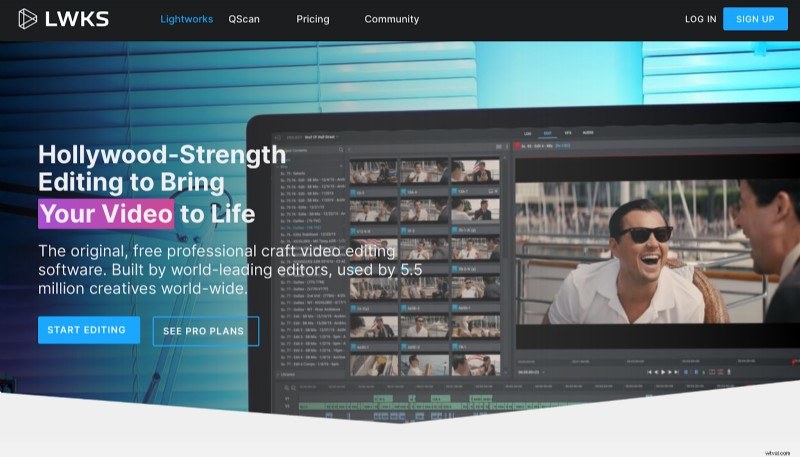
| Specyfikacje | Video editing software for various operating systems including Linux. |
| Best for | Folks who are ready to pay for good editing including: 👤 Creators 👤 Professional video editors 👤 Broadcasters and filmmakers |
| Key features | ⭐️ Customizable interface. ⭐️ Easy to use based on simple drag and drop use. ⭐️ Text effects, multi-cam editing, inbuilt presets, support for all file formats, and color correction. |
| Cons of using the tool | 👎 Lack of support tutorials explaining how to use it. 👎 Free version has too many limitations |
| cennik | • Free version available; no free trial of the paid tool. • Create (best for beginners):$9.99/month. • Pro (best for professional editors):$23.99/month. |
| What are people saying | “Precision in video editing. Sound manipulation. Some visual effects. Great output quality (for pro version)” – L.L.M, Qualitative researchers (via G2.com) “Lightworks was an excellent option to get started in the world of video editing; easy to use, excellent editing tools, cuts of videos, union of videos, sounds, images, compatibility with several video formats and a fresh and simple interface.” – Feldriana T, Executive Director (via Capterra). |
| Where to try it | Try it here |
Although it takes some time to get a hang of this YouTube video editing software, it’s generally easy to use, thanks to its drag and drop interface.
The tool makes it easy to cut and edit video clips, include royalty-free media to it, and add animated text effects. You can also play with hundreds of 2D and 3D titles. Plus, Lightworks pairs with Pond5 to give you access to stock video and music.
Mostly, however, all the good stuff including transitions, presets, title text, and so on are available only with the Pro Lightworks package.
And, where YouTube creators can try their hand at video editing in the free version, you’ll find yourself limited when trying to export the work you’ve produced. The reason? The free option doesn’t allow HD exports – only exports up to 720p are allowed. This means you can’t export your edited content in 720p for YouTube.
Once you upgrade though, which reviewers complain is expensive, you can get pro functionalities such as advanced project sharing options, the Boris Graffiti plug-in for adding interesting titles, and timeline rendering among other features.
That said, Lightworks doesn’t give you the option to export videos in aspects suitable for social channels.
Meaning:if you’re oriented toward creating YouTube content only, this wouldn’t trouble you. However, if you want to share clips or behind-the-scenes content on other channels to promote your YouTube video, you’ll find the lack of this feature unreasonable.
In short, it doesn’t hurt to try Lightworks if you’re aiming to hone your video editing skills. However, you’ll need to upgrade to export the work in different formats and resolutions.
7. Studio Pinnacle
Cinematic-grade video editing software for Windows users.
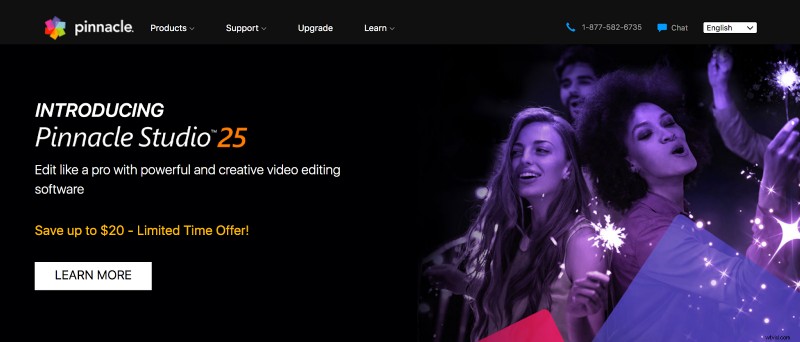
| Specyfikacje | Advanced video editing software for Windows. |
| Best for | Beginners and professional video editors including: 👤 Creators 👤 Marketers 👤 Video bloggers |
| Key features | ⭐️ Screen recording. ⭐️ Thousands of video filters and effects. ⭐️ Audio and video editing including video masking, keyframe controls, multi-cam editing, color grading, and title editing. |
| Cons of using the tool | 👎 Windows only. 👎 Often freezes and crashes. 👎 Basic features like video stabilization direct users to an upgrade. |
| cennik | • Free trial available but with limited features. • Pinnacle Studio:$49.95 • Pinnacle Studio Plus:$$99.95. • Pinnacle Studio Ultimate:$109.95. |
| What are people saying | “The usability of this product is incredible! The expectations of learning and adaptation are small and the results are very strong. Unbelievable web recording... Also, if you need communication quality, some extra items will get this.” – Kayla G, Chief Education Officer &Co-Founder (via G2.com) “Software with advanced tools and options to have control over the clips, tracks and transition formats on the tracks, on which the video project is edited or developed, color control options, masking, cutting or grouping clips, making transitions or insert pre-established effects to add multiple effects to the videos.” – David M, Small Business Owner (via G2.com) |
| Where to try it | Try it here |
Pinnacle Studio offers essential video editing features including the following:
- Video masking
- Selective color and color-grading
- Create photo and video slideshows
- Trim, crop, split, and merge videos
- Add motion to pictures by panning and zooming
- Glue footage from multiple cameras (up to 6 cameras in the Ultimate Studio package)
The simple drag and drop interface makes Pinnacle Studio easy to use. There’s also plenty of support content available to walk you through how to use the features.
To add, the video editing tool offers Magnetic Timeline that snaps video clips into place as you edit. However, you can turn it off if you prefer.
Not all of these and other effects are available with the lower-end Studio package though. In fact, 360-degree editing and 4K content are only possible with Pinnacle Studio Ultimate. Video masking, color grading, and more also come with it.
Sadly, there’s no way to get a taste of the Ultimate bundle as the 30-day free version allows you to test drive certain features only.
For instance, the screen recording software isn’t included I the free trial. Similarly, there are fewer video filters, titles, effects, and templates. All edited video exports are also watermarked – you can only remove it with full purchase.
That said, you’ll need to make sure you’ve Windows 10 with 2 GB HDD space, 4 GB RAM, and Intel Core i3 or higher just to install and use the free trial. This can be limiting in one too many ways. For example, you might need extra space to use this tool as some reviewers complain the program takes too much space and loading time.
As for pricing, it increases as each higher-tier package gives you advanced features. For example, the Studio package comes with simplified color grading, Studio Plus with basic color grading, and Studio Ultimate provides full-featured color grading.
And to reiterate, some features such as video masking and 360-degree editing are reserved for the Ultimate bundle only.
8. Premiere Rush
Adobe family’s on the go editing tool for beginners
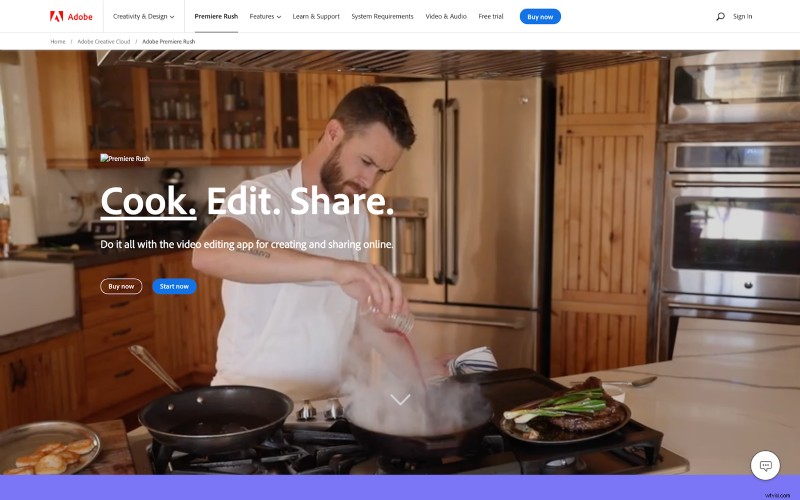
| Specyfikacje | Mobile and desktop video editing software for Windows, macOS, Android, and iOS. |
| Best for | This software is particularly for beginner-level creators and Youtubers looking for basic video editing. |
| Key features | ⭐️ Quick performance. ⭐️ Simple interface and workflow. ⭐️ Cross-device basic video editing software. |
| Cons of using the tool | 👎 Limited video editing features. 👎 Few transitions and audio tools. 👎 No free frame or green screen features. |
| cennik | • Free. • Subscription plan for $9.99/month. |
| What are people saying | “The platform was very straightforward and user-friendly, and I was able to add videos/music, add filters and adjust sound without even needing the tutorial. I also enjoyed being able to quickly download Adobe Premiere Rush from the App Store.” – Kyle M., Demand Generation Specialist (via G2.com). “This software is great for quick edits like Instagram Reels and TikTok videos. I also love that it will do ken burns effect easily and automatically. can sync projects between iPhone and desktop. Can setup with iPhone on the go, and tweak it on the desktop.” – Stacey S, Director of Brand Activation (via G2.com). |
| Where to try it | Try it here |
Premiere Rush started off as Adobe’s first mobile-only video editing app that now offers a desktop version too.
As its name implies, the idea behind the app is to facilitate quick and easy editing so creators can shoot, edit, and publish – all from one app. The software’s clean interface and smooth workflow support this publish on the go ambition.
Concerned about the difference between Premiere Pro and Premiere Rush? Premiere Pro is an industry-standard video editing app for cinema-grade video content for web, film, and TV. On the other hand, Premiere Rush is for beginner-level social media posters and vloggers providing quick video editing.
All this naturally means Adobe Premiere Rush doesn’t offer in-depth functionality. Instead, some essential editing features such as green screen that Youtubers need aren’t available. Transitions, effects, and royalty-free audio clips are also limited.
You can, however, use it for basic editing, fixing color, adjusting speed, adding titles, and adjusting audio. Plus, you can share on social from within the app. Simply put, the app can be tagged among the best video editing software for YouTube in mobile.
The free plan comes with 2 GB Cloud Storage, unlimited free exports on the mobile app, and up to three exports in the desktop tool.
By upgrading to the monthly subscription, you can avail project syncing across desktop and mobile devices, unlimited exports in the desktop version, and 100 GB cloud storage.
9. Premiere Elements
Basic video editing for novice editors.
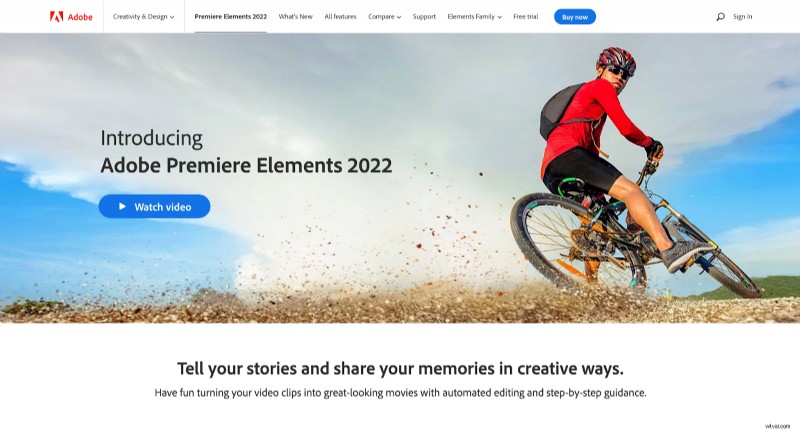
| Specyfikacje | Adobe’s most basic video editing software for macOS and Windows. |
| Best for | Novice video editors such as people documenting family moments. |
| Key features | ⭐️ Guided edits. ⭐️ Clean and easy-to-use interface. |
| Cons of using the tool | 👎 Limited functionality. 👎 Slow rendering speed. 👎 Few audio editing options. |
| cennik | • 30-day free trial. • One-time purchase for $99.99. |
| What are people saying | “Elements have all the basic tools that you need for basic video editing and especially if you are new/beginner. It's very easy to use and has a very slick, modern minimalistic user interface so you won't feel overwhelmed by just looking at it.” – Romi K, Video Editor (via G2.com) “User-friendly due to its simple and convenient interface,” – Demet K, Graphic Designer (via G2.com) |
| Where to try it | Try it here |
Where Premiere Pro is for professional video editors, Premiere Elements is its pruned version with limited functionality for novice editors.
Use it to create photos from videos, time-lapse videos, GIFs, animated social posts, slideshows, and video collages for the web and social. Basic video editing features offered include:
- Adjusting shadows
- Adding motion titles
- Capturing freeze frame
- Making glass pane effects
- Creating double exposures and bounce backs
- Adding transitions, animated overlays, and effects to selected video areas
Editing is made easy with Guided Edits – more on this in a bit. Plus, facial recognition and Smart Tags help organize and easily find photos and videos that you’re looking for.
All editing happens in any of these three modes:
1. Quicks edits that allow fast edits such as trimming and combing videos.
2. Guided edits that walk you through the specific edits from start to end.
3. Expert edits that give you a toolbar and timeline for video editing as an echo of traditional video editing.
However, Premiere Elements’ strength also happens to be its weakness. The basic functionality that it offers is limited in several ways. For example, it doesn’t have key features that YouTubers require for video editing such as lack of multi-cam support, 3D editing, and screen recording.
Guided Edits come with their downside too as they offer limited control over the edits. Transitions, effects, and other customizations are limited as well.
So while you might want to use it if you’re only starting out and want to develop your skills, Premiere Elements isn’t a tool that offers any level of advanced video editing options.
Also, bear in mind that while this is a one-time purchase, if you stick with its use in the long haul, you’ll need to upgrade it and buy new versions now and then.
Best Free Video Editing Software for YouTube
As for free editing software for YouTube. Here’s the rundown, followed by the details:
1. iMovie
2. Shotcut
3. Capcut
4. HitFilm Express
1. iMovie
Apple’s free video editing app for entry-level editors.
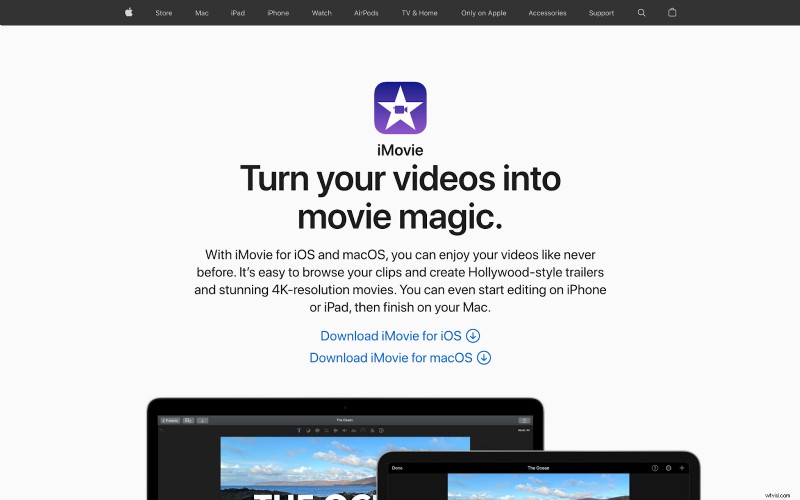
| Specyfikacje | Basic video editing app for iOS and macOS users. |
| Best for | Beginner-level creators looking for a quick and easy video editing app. |
| Key features | ⭐️ Easy to use with its drag and drop interface. ⭐️ Color matching for consistent video looks. |
| Cons of using the tool | 👎 Slow rendering. 👎 Unavailable for Windows. 👎 Lack of support content to explain features. |
| What are people saying | “iMovie is my go-to video editing program right now. The interface is easy to use, importing files is pretty straightforward and the timeline is very familiar as with other programs.” – Cedric Haynes, Videographer (via TrustRadius) “iMovie removes a lot of the guesswork from video editing by allowing users to drag &drop and move objects around quickly. iMovie's ability to swiftly create cinematic movie trailers—complete with music and text—is perhaps its best-kept secret.” – Sam C, Communications Specialist (via G2.com) |
| Where to try it | Try it here |
This free editing software for YouTube for Apple users supports 4K videos and provides all basic video editing features.
With iMovie, you can:
- Trim video clips
- Adjust video speed
- Introduce seamless transitions
- Add titles, effects, and music to videos
- Play with 13 creative high-fidelity filters
In terms of editing your video’s audio, you can experiment with replacing audio, fading it, choosing background music from 80 soundtracks, or recording the voiceover for your content.
You can also experiment with the green-screen effect. But if you’re looking for advanced video editing features such as 3D editing, 360-degree video editing, motion tracking, and so on, iMovie can be of little help.
Apart from that, there’s no multi-environment and multi-device support.
Despite its limited functionality, however, iMovie is a useful video editor for Mac users who are new to editing their YouTube videos.
2. Shotcut
Basic video editing for creators.
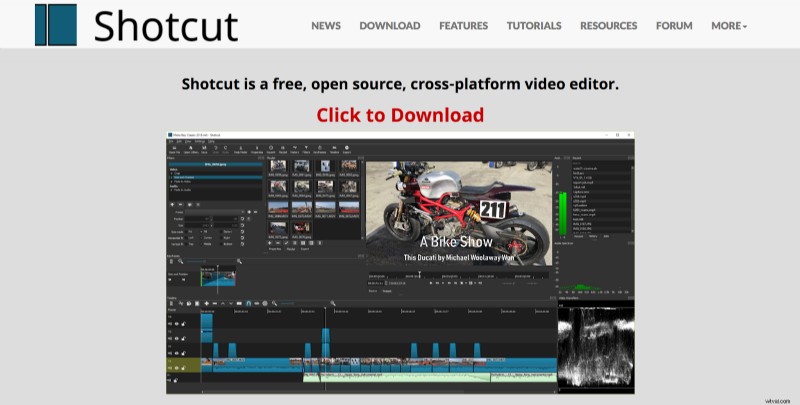
| Specyfikacje | Open source, cross-platform video editing app for Mac, Windows, and Linux. |
| Best for | Beginner-level content creators |
| Key features | ⭐️ Green-screen effect. ⭐️ Plenty of filter effects. ⭐️ Wide support for video, audio, and image formats. |
| Cons of using the tool | 👎 Few transitions. 👎 Not very intuitive. 👎 No pre-made templates. 👎 Powerful color correction. |
| What are people saying | “It doesn't have all the bells and whistles as expensive programs but it does plenty enough to do most basic projects.” – Gerald Q, Creator (via Capterra) “Its UI is very interactive and easy to use so that anyone who is new on Shotcut can make videos easily.” – Preet C, Business Owner (via G2.com) |
| Where to try it | Try it here |
Unlike iMovie, this free editing software is available for not only macOS but also Windows and Linux.
However, it’s not as easy to use. Despite the fact that it targets novice video editors, there’s a steep learning curve involved with reviewers complaining that tutorials aren’t easy to understand.
It can also take you some time to figure out where key features such as the green screen effect are. To add, the lack of documentation does little to help.
Having said that, Shotcut offers support for various formats and 4K resolution though – both of which are a huge plus considering it’s a free video editing software.
You can trim, rotate, add effects and filters, control volume, and include audio to your videos with the tool.
Transitions are, however, limited – as are sophisticated editing features such as no 3D video editing.
3. Capcut
Quick, mobile video editing for vertical video content
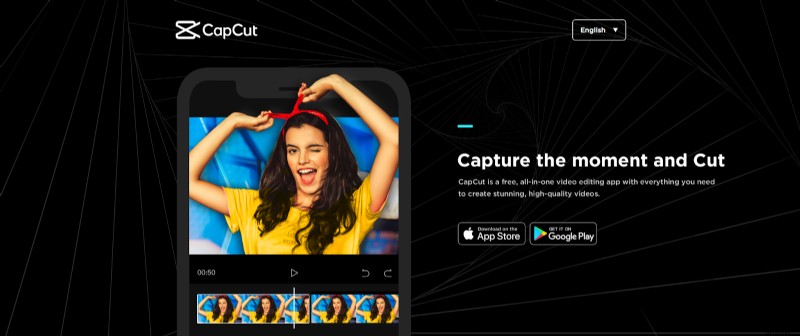
| Specyfikacje | Mobile video editor for Android and iOS devices. |
| Best for | Creators, mainly vertical video posters, looking for a quick and basic video editing solution on the go. |
| Key features | ⭐️ Mobile-friendly interface. ⭐️ Direct exports to TikTok. ⭐️ Variety of animations and soundtracks. |
| Cons of using the tool | 👎 15-min video limit. 👎 No desktop version. 👎 Confusing interface with too many options on a small screen |
| What are people saying | “I got to say CapCut is one of the best apps out there!! It’s 100% free, and it has amazing features! I use it all the time to make random edits or Roblox edits. It makes edits so interesting and fun to do!” – Madde (via App Store) “It's incredibly easy to use, as a person that edits a lot to complete tasks I say that I've converted to capcut from another app that has watermarks, capcut has no watermarks and provides a great amount of resources to edit!” – Austrel Jade Ragub (via Google Play) |
| Where to try it | Try it here |
Capcut comes from the creators of TikTok, ByteDance, for editing short, 15-minute videos.
Editing videos with the app is mostly straightforward with easy-to-access video editing features and video templates that you can experiment with to save time.
Video editing features including:
- 3D zoom
- Keyframe and tracking
- Automatic captions generation
- Effects, overlays, and transitions
You also get the Body Effects feature that lets you add emojis to a subjects’ head. Plus, you can easily rearrange video clips, crop and trim videos, and adjust their saturation and brightness while adding text to them.
If you prefer creating videos in TikTok-style editing manner, you can use CapCut’s ShortCut option. This lets you import videos and photos from your phone’s gallery. The feature then intelligently suggests templates that change video pacing, music, and transitions.
Not only can you pick from royalty-free songs in the CapCut library but also record audio yourself.
All this clearly shows that this free video editing app is mostly for TikTok creators – than for YouTubers. This is further evident from the fact that you can’t edit videos longer than 15 minutes with it.
Hence, it’s best for basic video editing for vertical video such as Stories for social media including YouTube.
4. HitFilm Express
Semi-professional-grade free YouTube video editing tool for creators
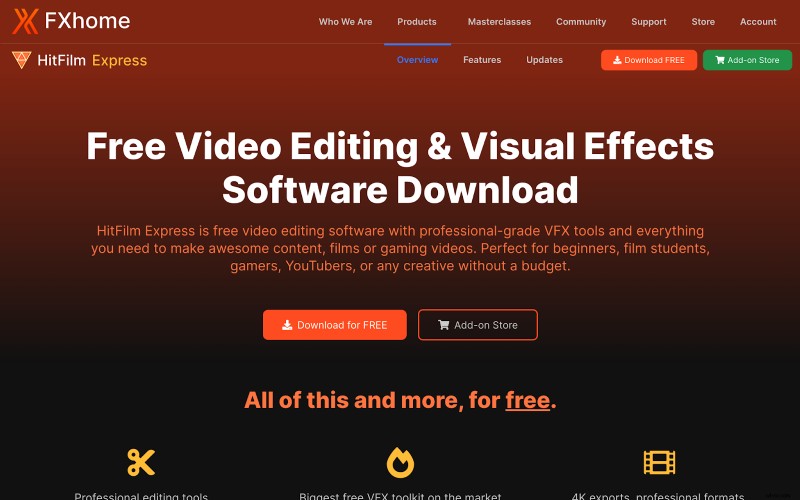
| Specyfikacje | Video editing software for Mac and Windows desktop users. |
| Best for | Creatives on a low budget from all walks including: 👤 Gamers 👤 Youtubers 👤 Film students |
| Key features | ⭐️ 3D video editing. ⭐️ Extensive library of tutorials. |
| Cons of using the tool | 👎 Steep learning curve. 👎 Occasionally crashes and freezes. |
| What are people saying | “It offers really great features for slow motion, titles transitions, camera movements etc. It supports many export formats optimized for different purposes (for example Social media).” – Ildikó M, Freelance Artist (via G2.com) “It is power-packed. The software supports all kinds of media with resolutions up to 4K, 360 videos and so much more,” Allen R. Small Business Owner (via G2.com) |
| Where to try it | Try it here |
HitFilm Express offers the most professional-grade video editing features among the free apps to edit videos for YouTube that we’ve discussed so far. Plus, it’s for both Mac and Windows users.
Although set up can take some time, the tool offers key features such as:
- 4K exports
- Auto Color
- Text overlay
- Green screen
- Motion tracking
- Adaptive trimmer
- Speed adjustment
- Advanced cutting too
- Transitions and animations
HitFilm Express also gives you lots of filters and 400+ visual effects and presets to work with alongside a plateful of 2D and 3D composition tools.
It also provides keying for green screen effects and support for 360-degree video. You can experiment with the Quick 3D effects library for adding realistic simulations to your YouTube videos too.
What’s more, the FXhome YouTube channel provides lots of support content including masterclasses and editing tutorials for understanding how to use the tool. You can get to grips with filmmaking tips and tricks from the weekly-updated channel.
Heads-up though:learning to use this software can take some time.
YouTube Video Editing Q&A
Now for some questions that you may have on what do YouTubers use to edit videos:
What do YouTubers use to edit their videos?
YouTubers use video editing software such as VEED, Adobe Premiere, and others that let them add effects, filters, and transitions, crop videos, add audio, and more.
How to Edit Videos for YouTube?
The easiest video editor can make YouTube video editing a piece for cake. Choose from VEED, Filmora, Pinnacle Studio, or Premiere Rush, Premiere Pro, or Premiere Elements from the Adobe family. Select a tool based on your requirements, experience (beginner or advanced), and budget
Which software is best for making YouTube videos?
The best video editing software for YouTube without watermark is one that meets all your editing requirements. You can get several paid options. But if you’re looking for a free video editing software for YouTube beginners, VEED is worth a try.
Is PowerDirector good for YouTube?
PowerDirector Essential is one of the basic and best YouTube video editing software for PC. It’s most suitable for beginner YouTubers though as it doesn’t offer advanced video editing features.
Which free software is best for video editing?
If you’re a beginner looking for an online web video editor, you’ll find VEED’s free plan useful. Other options include Capcut for vertical video editing and iMovie for free video editing for Mac users.
7 Best Practices for Better Quality YouTube Videos
And, finally, before we wrap this guide, let’s walk you through how to edit videos for YouTube with these seven simple tips:
- Pick or Create a Well Lit Spot
Diffused sunlight pouring through the windows is the best spot for good lighting for YouTube videos. Face the window so the sunshine lights up your face evenly.
If the sunlight’s harsh though, it’ll end up creating shadows on your face. You’ll also squint – leaving a poor impression on your viewers.
An alternative? A diffused-but-bright lamp in your room if you’re shooting at night. Make sure it’s either above your head to prevent any creepy shadows on your face.
A ring light is another good solution. Position it directly in front of your face. Go lower or higher and you risk bathing yourself in shadows again.
Finally, create a three-point lighting setup.
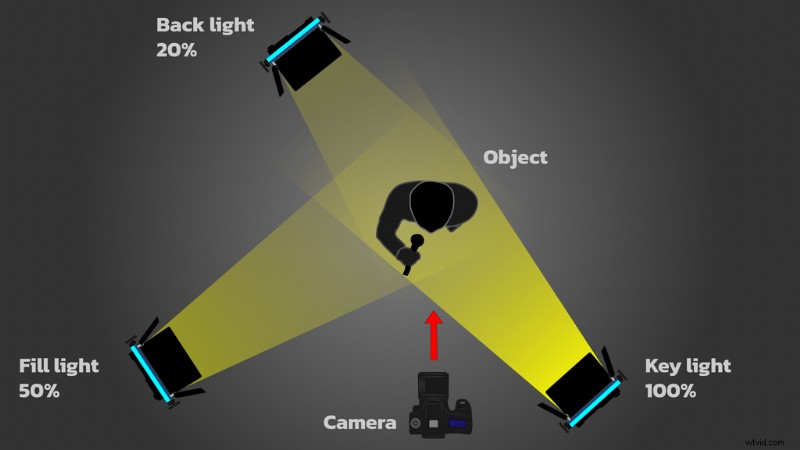
- Use Crisp Audio
Research suggests your video’s audio quality is just as important as the visual quality. So you’ll want to start buying professional audio gear.
The best option here that eliminates background noise? Lavalier or clip-on mics that are (mostly) inconspicuous.
If you’ve to use your phone or another gadget’s built-in microphone, make sure you’re close to the mic. Because that helps eliminate background noises.
To minimize noises further, record in a small, carpeted room with curtains where there’s less echo.
If it suits your video, eliminate all noise and replace it with background music. Here’s how to do it:
- Avoid Shaky Footage
Consider the following ways to position the camera so you can avoid shaky video footage:
- Use both your hands and hold the camera close to your chest
- Plant your elbow on a steady object like an armrest and fence
- Bend your knee as you sit down and position camera above the kneecap
You can also get an image stabilization lens (or camera, really) if you’ve the budget. On a more budget-friendly side, purchase a monopod or tripod to shoot your YouTube videos.
Also, shoot wide. Because keeping a wide lens steady is easy.
- Add SRT Files
SRT files are caption files. Adding them to your YouTube videos makes them more inclusive as those who don’t understand your language (or are slow to understand) can enjoy your content.
Plus, captions make videos more accessible. For instance, those who are hard of hearing can watch them.
One another bonus:captions improve YouTube video SEO, helping you rank better on the platform. And don’t worry. This won’t add work to your plate. Simply auto-generate your captions and you’re done. Boom!
- Use Transitions, B-Roll, and Other Pattern Interrupt Techniques to Improve Viewer Retention
Transitions are ways to move from one shot to another.
You can always keep them simple. But if you put yourself in your viewers’ shoes, you’ll think ‘meh, this is boring’ and possibly quit watching the video.
Rozwiązanie? Transitions, video effects, b-roll, and pattern interrupt techniques that hold viewers’ attention and aid storytelling. A good YouTube video editor should make this a breeze for you.
- Easy to Read Fonts
Again, this is critical for retaining viewers’ attention. After all, why would you expect them to complete watching your video if they can’t understand half of what’s written?
This could be the text in thought bubbles or in your captions. Working with a small budget? Fret not. Choose from free, readable fonts such as Lato, Times, and Open Sans. Here’s more on selecting the right font for videos.
Two more don’t-miss-at-any-cost tips:keep away from cursive, fancy fonts (because they’re always hard to read) and make sure your font size (not just type) is readable.
- Pick a Good Background
Avoid distracting backdrops to keep viewers’ attention on you or whatever or whoever your video’s hero is.
To this end, use a plain or patterned paper backdrop. The color, you ask? Go with muted ones such as gray and blue as they don’t cause color reflections like bright colors (think:red, orange, and yellow) do.
Remember though:each color creates a different vibe. So choose them carefully – depending on your brand personality and the vibe you want to deliver to viewers.
The best way moving forward is to take a few test shots with different background colors and determine what’s best for you.
You can also opt for a staged background. Be sure to move some accessories around or get them from another room to create a visually stunning backdrop.
Lastly, a busy backdrop such as your office or the street is explorable another option. In this case though, blur the background so the focus stays on you.
Top 3 Best YouTube Video Editors Overall
Let’s wrap the best video editing software for YouTube with the top 3 tools you can choose from:
| Category | Tool | Best for | Link |
|---|---|---|---|
| Best video editing software for pros | Premiere Pro | Experienced video editors with the budget and specialized chops for high-level video editing. | Use Premiere Pro today |
| Best mobile video editor for YouTube | Capcut | Quick, easy, and on-the-go basic editing for vertical video creators for free. | Download for iOS Download for Android |
| Best online video editor | VEED | Easy-to-use best video editing software for YouTube beginners with advanced features for creators who don’t have the time to learn a complex tool like Premiere Pro but need to create tons of videos. | Try VEED today |
In short, Premiere Pro is perfect for creators with a grip on video editing and familiarity with the Adobe suite of apps (or the time to learn them).
On the flip side, Capcut is for creators creating mobile videos for social media mainly. It’s free to use so it’s a great tool for anyone looking to build their editing skills with basic video editing features.
And, finally, VEED is for creators including YouTubers, online educators, social media managers, marketers, and influencers who don’t want to spend hours, weeks, and months learning to use a complex video editor. VEED helps anyone easily make videos like a pro from day 1. It’s also perfect for those who don’t have precious storage space to spare for a downloadable software since VEED is an online editor.
Among the last category? Don’t wait. Whether you’re a Mac user or a Windows user, sign up for VEED right now and edit your first video today.
