VSDC Video Editor Pro to wszechstronne i przydatne niszowe oprogramowanie do edycji wideo. Ta strona zawiera kompleksową recenzję VSDC Video Editor Pro pod kątem ceny, samouczka, głównego interfejsu i funkcji specjalnych.

Recenzja VSDC Video Editor Pro
VSDC Video Editor Pro to program do edycji wideo ze stosunkowo kompletnymi funkcjami. Omówiono w nim różne narzędzia i funkcje do edycji, a użytkownicy mogą edytować cyfrowe pliki wideo i audio w różnych formatach. Przyciąga więcej potencjalnych użytkowników rozdzielczością HD i Ultra HD, a także zapewnia efekty postprodukcyjne i możliwość wyjścia wideo w rozdzielczości 4k.
Ten program umożliwia tworzenie, przechwytywanie, edytowanie, eksportowanie, nagrywanie i przesyłanie filmów w jednym środowisku. Ponadto VSDC Video Editor Pro oferuje wygodę przechwytywania wideo bezpośrednio z ekranu, nagrywania głosu w czasie rzeczywistym, wypalania płyt CD, eksportowania plików multimedialnych w innych formatach lub eksportowania edytowanych filmów do formatu zgodnego z platformami społecznościowymi, takimi jak Facebook , YouTube, Instagram itp., a następnie przesłać je.

Ikona VSDC
VSDC Video Editor Pro może służyć do edycji plików wideo i tworzenia dowolnych skomplikowanych filmów. Możesz tworzyć złożone filmy lub poprawiać efekt istniejących filmów, zapewniając bogate funkcje. Podsumowując, VSDC Video Editor Pro zapewnia pełny zestaw procesów edycji wideo, dzięki czemu możesz łatwo tworzyć filmy o profesjonalnym wyglądzie.
Więcej najnowszych recenzji :recenzja Magix Movie Edit Pro, recenzja Nero Video, recenzja VideoPad
Za i przeciw
Jako oprogramowanie do edycji wideo wybrane przez entuzjastów krótkich filmów i montażystów amatorów, czy jest to odpowiednie dla Ciebie, czy nie? Najpierw musisz przeanalizować kilka zalet i wad, aby mieć o tym pojęcie.
ZALETY
- Niedrogi
- Liczne funkcje edycji
- Brak znaków wodnych, które sprawią, że film będzie wyglądał na obniżony
- Funkcja śledzenia ruchu
- Obsługa eksportu 4K HD
- narracja poza ekranem
- 360 VR
Wady
- Wiele funkcji znajduje się w podmenu, co utrudnia ich znalezienie
- Czasami ulega awarii, gdy jest dużo materiału
- Obsługiwane tylko w systemie Windows
- Wielu funkcji nie można przeciągnąć i upuścić bezpośrednio w celu zastosowania
Ceny
VSDC Video Editor Pro to płatne oprogramowanie, które jest bardzo tanie w porównaniu z większością programów do edycji wideo na rynku. Możesz go subskrybować za jedyne 19,99 USD. Oczywiście możesz również uzyskać darmową wersję – VSDC Free Video Editor, który jest jednym z naszych ulubionych darmowych edytorów wideo HD, ale funkcja będzie stosunkowo mniejsza. Opłata jednorazowa, ważna przez rok.
Możesz kupić subskrypcję przez VISA, Paypal lub PRZELEW.
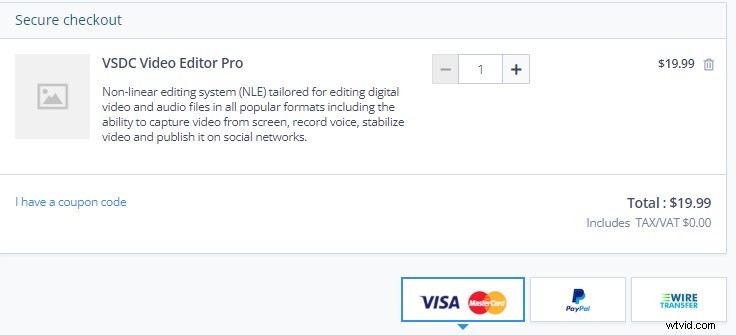
Cennik VSDC
Jak to zdobyć
Przejdź do oficjalnej strony internetowej VSDC Video Editor Pro, aby go zdobyć. Po pobraniu przekonasz się, że VSDC Video Editor Pro został skonfigurowany dla różnych krajów, co znacznie usprawni proces edycji.
Oficjalna strona VSDC:https://www.videosoftdev.com/video-editor-pro

Pobieranie edytora wideo VSDC
Samouczki
Ponieważ to oprogramowanie jest stosunkowo niszowe, nie ma tak wielu samouczków wideo online, jak popularne oprogramowanie, takie jak PR. Ale nie martw się, VSDC Video Editor Pro zapewnia początkującym użytkownikom dwa sposoby uzyskiwania samouczków. Przede wszystkim możesz go pobrać bezpośrednio na oficjalnej stronie internetowej.
Niezależnie od tego, czy chodzi o przejście, efekty specjalne, korekcję kolorów, śledzenie ruchu, dodawanie tekstu i inne funkcje, których będziesz używać podczas codziennej edycji, ma odpowiednie etykiety samouczków. Możesz wejść na studia zgodnie ze swoimi potrzebami. Drugim sposobem jest bezpośrednie otwarcie oprogramowania. W panelu POZNAJ NAJWAŻNIEJSZE FUNKCJE możesz kliknąć dowolną ikonę samouczka, której chcesz się nauczyć.
Niezależnie od tego, czy jest to samouczek na oficjalnej stronie internetowej, czy samouczek wbudowany w oprogramowanie, są one prezentowane w formie zdjęć, a nawet filmów, abyś mógł lepiej je zrozumieć. Tę funkcję można uznać za bardzo potężną i doskonałą.
Dostępna jest obszerna biblioteka samouczków.
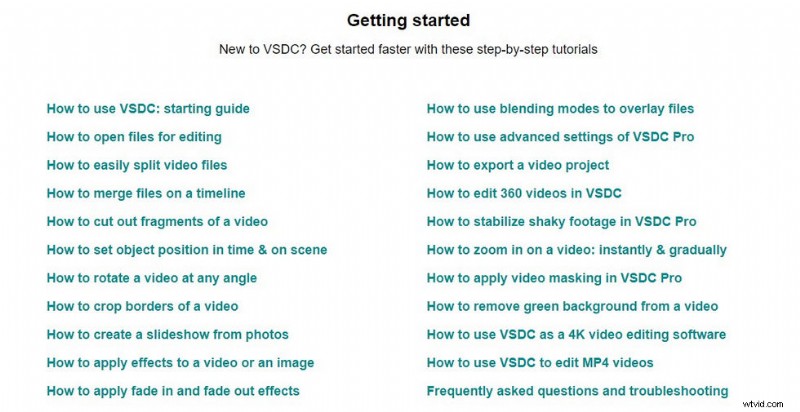
Samouczki VSDC
Główny interfejs
W przeciwieństwie do innych programów do edycji wideo, po kliknięciu VSDC Video Editor Pro główny interfejs z panelami partycji nie znajduje się bezpośrednio przed tobą, musisz wybrać inny tryb edycji. Istnieje pięć różnych trybów uruchamiania projektu:Pusty projekt, Utwórz pokaz slajdów, Importuj zawartość, Przechwytywanie wideo i Przechwytywanie ekranu.
Nacisk każdego trybu jest inny, więc możesz odpowiednio wybrać. Poniżej znajdziesz wprowadzenie do funkcji i samouczek, z którego możesz się zapoznać, klikając.
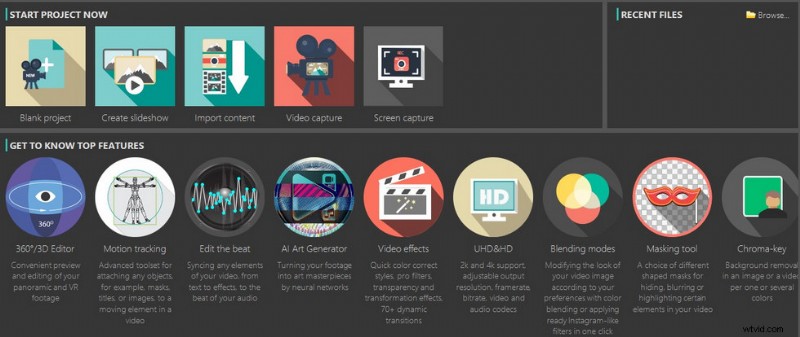
Charakterystyczny interfejs ekranu głównego VSDC
Na ekranie głównym dostępne są cztery główne panele:panel multimediów, panel podglądu, panel osi czasu i okna właściwości.
Przeciągnij myszą, aby zmienić szerokość każdego panelu.
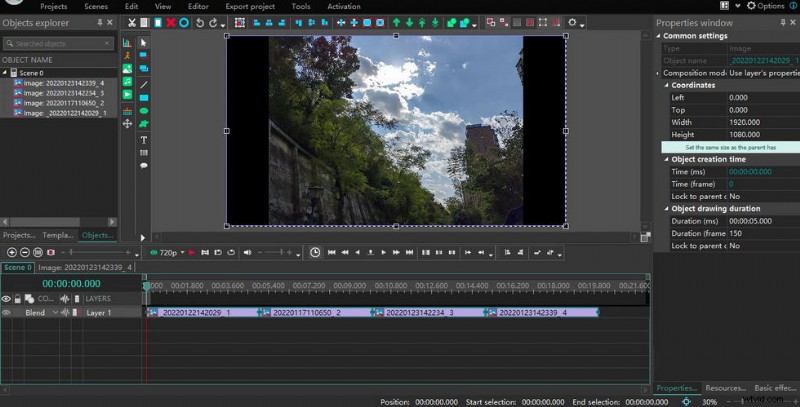
Główny interfejs VSDC
Panel multimediów
Importowane materiały zostaną umieszczone tutaj. Eksplorator projektów prezentuje te materiały w formie folderów, co jest pomocne w uporządkowaniu wszystkich materiałów i uniknięciu pomyłek. Natomiast Eksplorator obiektów wyświetli wszystkie materiały, niezależnie od tego, czy są to zdjęcia, filmy czy dźwięk. Okno szablonów to różnorodność ustalonych dostępnych szablonów, które będą szeroko stosowane w procesie edycji wideo.
Panel podglądu
Kliknij dwukrotnie klip, a ekran podglądu wyświetli ten obraz w oknie podglądu. Na najbardziej podstawowym poziomie możesz odtworzyć klip, aby zobaczyć efekt. Kliknij ikonę zielonego oka po lewej stronie, aby wyświetlić podgląd całego klipu i ustawić rozdzielczość do 1080p. po prawej stronie znajdują się przyciski do dodawania obrazów, muzyki, animacji, tekstu lub timerów bezpośrednio do osi czasu.
Po potwierdzeniu dodania pojawi się okno parametrów, w którym możesz ustawić jego pozycję, czas trwania i położenie warstwy. Przede wszystkim VSDC Video Editor Pro umożliwia dodawanie wykresów, co jest bardzo przydatne dla tych, którzy muszą przeprowadzić analizę danych. U góry znajdują się podstawowe klawisze funkcyjne. Z materiałem na osi czasu można zrobić wiele rzeczy. Wytnij, Kopiuj, Wklej, Usuń, Zaznacz wszystko, Cofnij i Wstecz to często używane przyciski.
Dalej znajdują się przyciski regulacji pozycji. The green arrows at the back are mainly applied to clips on the timeline, selecting a frame will move it up or down, and when you have a lot of layers, you can click the double arrows to move it directly to the top layer or the bottom layer. You can also combine and bind elements within the same frame. Here, VSDC Video Editor Pro has a very user-friendly setting that allows you to add or remove buttons that are displayed according to your operating habits.
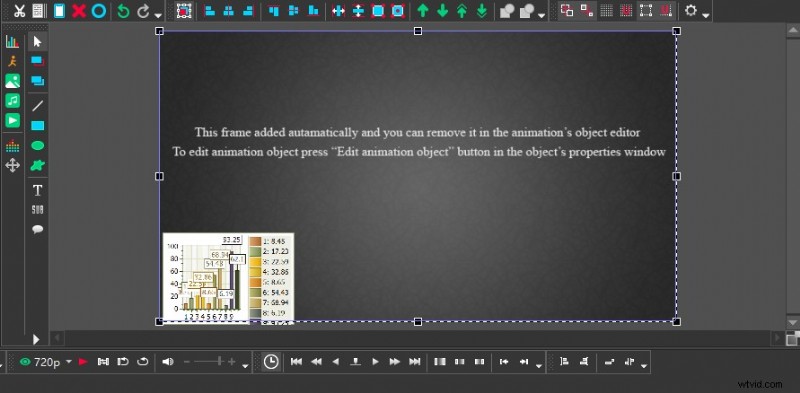
VSDC Personalized Customization Features
Timeline Panel
All your editing operations are performed on top of the timeline. The timeline panel is mainly made up of numerous layers and VSDC Video Editor Pro allows you to add a large number of different types of layers. Above the layers, there is a time interval displayed, which is very useful for fine editing of videos. There are three main ways to adjust the time interval:click on the “+” and “-” symbols in the top left corner, drag the line segment axis, or drag the mouse directly over the time interval axis left and right.
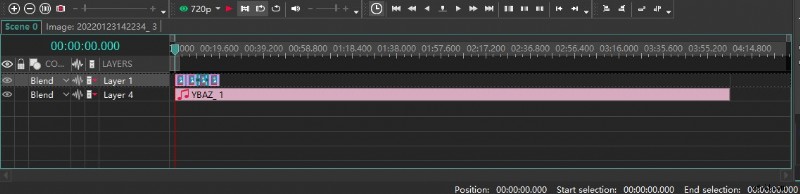
VSDC Timeline Panel
Properties Windows
You can find out all the parameters of the selected object in the Properties windows, including creation time, coordinates, colour, and appearance. You can also adjust them to suit your needs. If you don’t use this panel often, you can simply fork it so that the preview window is wider.
VSDC Video Editor Pro allows you to directly adjust parameters to change the presentation of your clips.
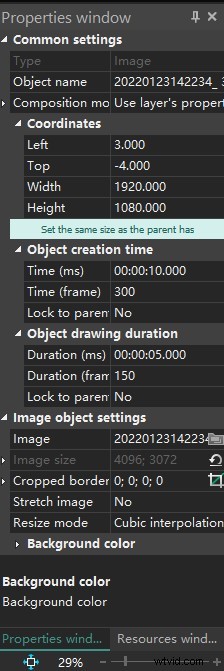
VSDC Properties on Windows
Transition
You will be using transitions throughout the video as it transitions dynamically. Many different types of transitions are preset in VSDC Video Editor Pro. Click Editor-Video Effects-Transition, and many transition effects are available for you to choose from.
For example, when you add a Brush transition, Properties windows on the right will show all the parameters of this effect, where you can set the start position, duration, transparency, brush direction, angle, width, movement mode, and overlap coefficient of the transition, etc. Of course, this is just a very simple basic transition effect. You can also apply Paper Burn transitions, Chopped Glass transitions, and Flow Transformation transitions. These eye-catching transition effects can make the whole video more advanced.
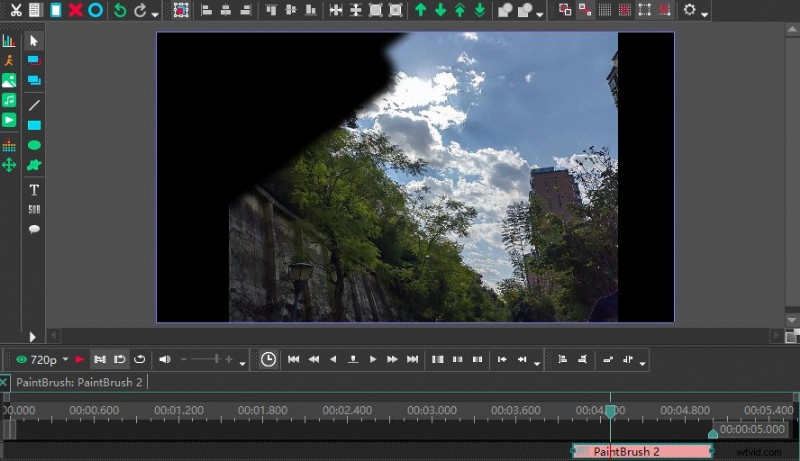
Special Effects Display of Brush Transition
Slow Motion Effect
For some sports videos or intense action scenes, we will show some details in the video by slowing down the speed. How do I convert a normal speed video to a slow speed video in VSDC Video Editor Pro? Firstly, you need to split the clip to be slowed down using the cutter function, then select the edit section and the corresponding parameter will appear in the Properties windows on the right.
However, when you slow down the speed you may have problems with intermittent lag. This is why you need to apply reframing when setting the slow-motion settings. Also in the Speed (%), tab, click on the little triangle on the left to expand the column. There are two options for reframing:Blending and Optical flow. In general, Optical flow is a better choice if you have enough memory on your computer.
Be sure not to apply the slow speed effect to the entire video, or the video will look boring.
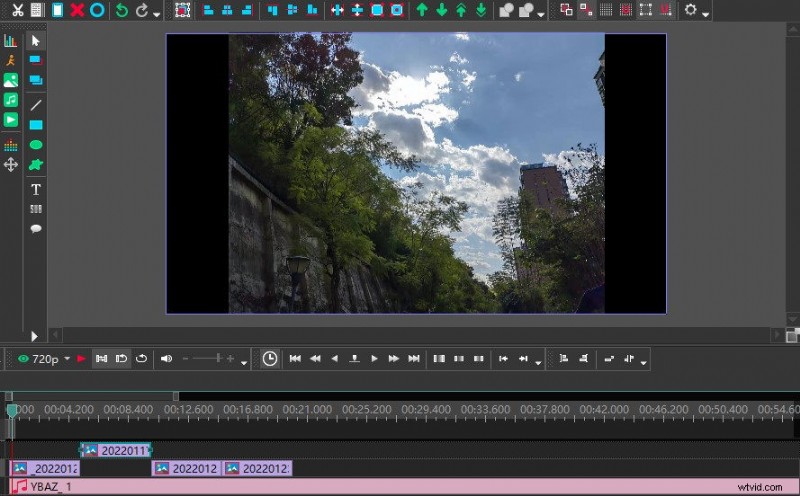
VSDC Slow Motion Effect
Offscreen Voice
When editing some game videos or game videos, it may be necessary to explain in the field. VSDC Video Editor Pro supports the recording and addition of voice-overs when editing video recordings of games or tournaments. The first way is to record your commentary directly as an audio file and upload it to the software.
The second way is to record directly from within the software. Simply click on the Tool tab at the top, select Voice recorder, and a pop-up window will appear. Select the required recording format, storage location, recording device, etc.
Click on the Start Recording button to record and when you are finished, click on the Stop Recording button and close the “Voice Recorder” pop-up window. When finished, return to the VSDC Video Editor Pro video editing window. Select “Add Object-Audio” to import the recorded audio into the timeline. Use the mouse to drag and drop the audio to align with the corresponding video clip.
VSDC Video Editor Pro recording audio pop-up window.
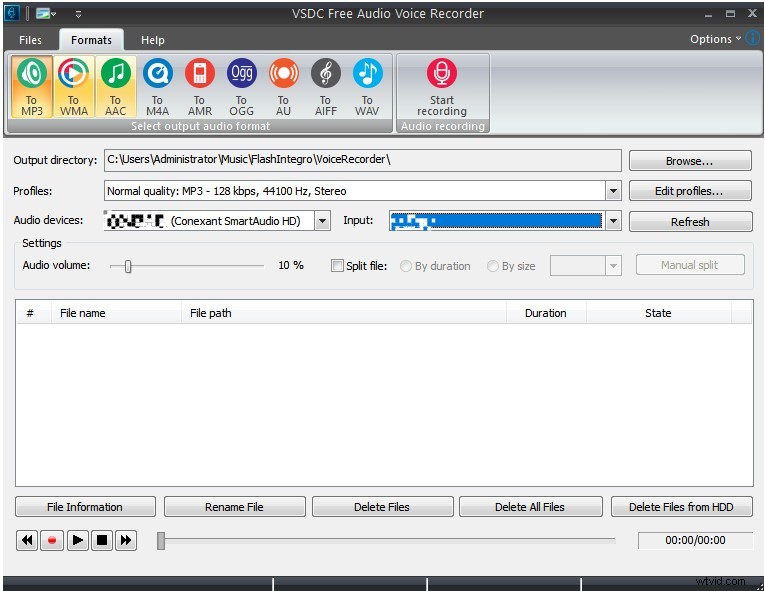
VSDC Offscreen Voice
Export and Share
When you have finished all the editing steps, you only need to click the export item to go directly to the export interface. You can set the resolution, picture effect, and video format of the video when exporting. VSDC Video Editor Pro not only allows you to download directly to the computer but also supports uploading directly to the mobile phone or burning to DVD.
Because many people now like to share their lives on social platforms, VSDC Video Editor Pro also provides many conveniences for users. Sometimes the videos we have made are very comfortable to watch on the computer side, but when uploaded to YouTube, INS, or Twitter, there will be some picture quality or compatibility problems. At this time, you can directly convert the video into a video format compatible with each popular platform in the export option.
A lot of choices of exporting are offered in VSDC Video Editor Pro.
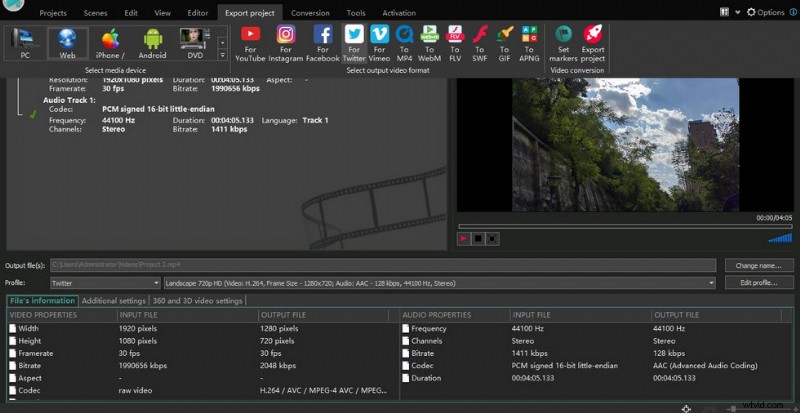
VSDC Export Options
Device Support
VSDC Video Editor Pro is only available for Windows. It is worth mentioning that when you download it, make sure to pull down the official homepage to the lowest end to see if your device is compatible with the latest version. Please download the adapted version.
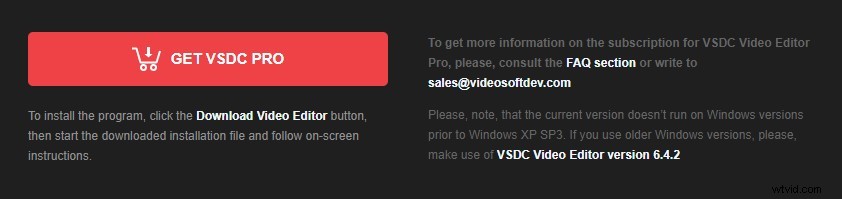
VSDC Device Support
Is VSDC Worth to Subscribe?
VSDC Video Editor Pro is recommended as a piece of simple and useful video editing software with a low fee. In particular, you can easily get a great sense of achievement from it. For example, every time you master a new effect or learn a new skill by studying a tutorial, you can have a little surprise in your life. It has to be said that VSDC has a lot of features but it is very smooth to use. The Screen capture function in particular is ideal for web instructors who want to record tutorials. It is very easy to use.
However, as far as professionalism is concerned, VSDC Video Editor Pro is not yet up to the requirements of professional video producers. This may still require a concerted effort from the software developers and users. However, it is a better choice for short video lovers, YouTube bloggers, live bloggers, etc. It allows you to avoid high subscription fees and still have a range of user-friendly features.
